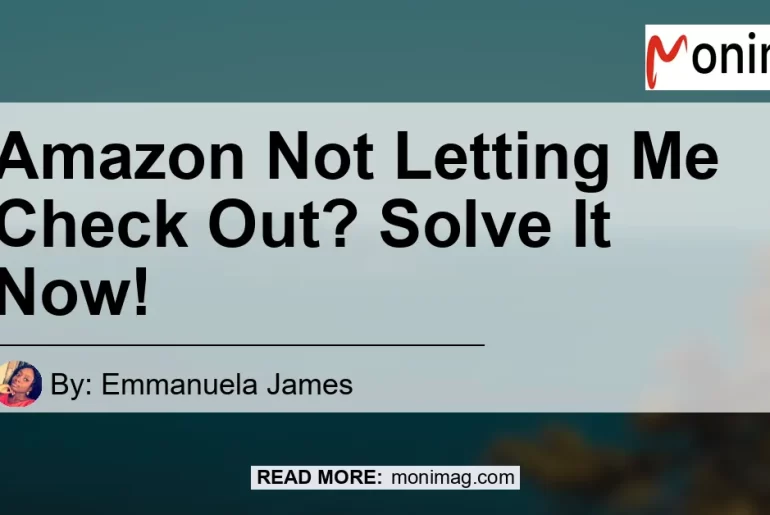Have you ever experienced the frustrating moment when you’re trying to make a purchase on Amazon, but it won’t let you check out? It can be extremely annoying and can leave you feeling helpless. But fear not! In this article, we will walk you through some common reasons why Amazon may not be allowing you to check out and provide you with step-by-step solutions to fix the issue. So let’s dive into the world of troubleshooting and get your Amazon checkout working again!
Step 1: Check Your Internet Connection
The first thing you should always do when encountering any online checkout issue is to check your internet connection. A stable and reliable internet connection is crucial for smooth online transactions. Here’s how you can check your internet connection:
- Make sure you are connected to a stable Wi-Fi network or have a strong cellular data signal.
- Try opening a webpage or refreshing an existing one to see if your internet connection is working properly.
- If you’re using Wi-Fi, try restarting your router or moving closer to it to improve the signal strength.
By ensuring that your internet connection is stable, you eliminate one possible reason why Amazon may not be letting you check out.
Step 2: Check for Updates
Sometimes, outdated software can cause compatibility issues, preventing you from checking out on Amazon. To avoid this, it’s important to regularly update both your device’s operating system and the Amazon app. Here’s what you should do:
- Check if there are any available updates for your device’s operating system. Go to your device’s settings and look for the “Software Update” or “System Update” option.
- If an update is available, download and install it. This will ensure that your device has the latest security patches and bug fixes.
- Once your device is up to date, open the Amazon app and check if there are any updates available for it. If there are, install them to ensure the app is running smoothly.
Updating your device’s software and the Amazon app can help resolve any underlying compatibility issues that may be causing the checkout problem.
Step 3: Clear Your Browser Cache and Cookies
Your browser’s cache and cookies can sometimes store outdated or corrupted data, which can interfere with the checkout process on Amazon. Clearing your browser’s cache and cookies can often resolve this issue. Here’s how you can do it:
- First, make sure you’re using a compatible browser. Amazon recommends using Google Chrome, Mozilla Firefox, or Safari for the best shopping experience.
- Open your browser’s settings or preferences menu. This can usually be found by clicking on the three dots or lines in the upper right corner of the browser window.
- Look for the “Privacy” or “Security” section in the settings menu.
- Within the privacy or security settings, you should find options to clear your browsing data, including cache and cookies. Select these options and choose to clear the data.
- Once the data is cleared, restart your browser and try checking out on Amazon again.
Clearing your browser’s cache and cookies can resolve any issues caused by outdated or corrupt data, allowing you to proceed with the checkout process smoothly.
Common Reasons Why Amazon Doesn’t Let You Check Out
Apart from the troubleshooting steps mentioned above, there are a few common reasons why Amazon may not be letting you check out. Understanding these reasons can help you identify and resolve the issue more effectively. Here are some potential culprits:
Reason 1: Add-On Items And Your Cart Doesn’t Total $25
Amazon has a minimum order requirement of $25 for certain items called “add-on items.” These items are usually priced lower, and Amazon requires you to have at least $25 worth of qualifying items in your cart before you can check out with these add-on items. If your cart doesn’t meet this requirement, Amazon will not let you proceed to checkout.
Solution: To fix this issue, you can either remove the add-on items from your cart, add more qualifying items to meet the $25 threshold, or separate your order into multiple transactions.
Reason 2: Items In Your Cart Are No Longer Available
Sometimes, items in your cart may become unavailable due to high demand or other factors. When this happens, Amazon will not let you proceed to checkout until you remove these unavailable items from your cart.
Solution: Review the items in your cart and remove any that are no longer available. Once you have done this, you should be able to proceed with the checkout process.
Reason 3: Amazon Is Experiencing A Huge Traffic Surge
Amazon is one of the busiest online marketplaces, and it occasionally experiences high volumes of traffic, especially during peak shopping seasons or major sales events. During these times, Amazon may temporarily restrict or slow down the checkout process to ensure a smooth shopping experience for everyone.
Solution: Wait for some time and try checking out again later. Amazon’s system will likely normalize once the surge in traffic subsides.
Reason 4: Invalid or Missing Payment Method
One of the most common reasons why Amazon may not let you check out is if you have an invalid or missing payment method on file. Amazon requires a valid payment method to complete the checkout process and will not allow you to proceed without one.
Solution: Check your account settings and ensure that you have a valid payment method on file. If your payment method has expired or is no longer valid, update it with a new one. Once you have a valid payment method set up, you should be able to successfully check out on Amazon.
Conclusion
In conclusion, encountering issues with the Amazon checkout process can be frustrating, but there are several steps you can take to solve the problem. Start by checking your internet connection and ensuring that it is stable. Next, check for any available updates for your device’s operating system and the Amazon app. Clearing your browser’s cache and cookies can also help eliminate any issues caused by outdated or corrupt data.
If you’re still unable to check out, consider the common reasons why Amazon may not be letting you proceed. Items in your cart may be add-on items that require a minimum order of $25, some items may be no longer available, Amazon may be experiencing high traffic, or you may have an invalid or missing payment method on file. By understanding these potential issues, you can troubleshoot and resolve them effectively.
Throughout this article, we have provided you with the necessary steps and solutions to fix the Amazon checkout issue. However, if you’re still experiencing difficulties, we recommend reaching out to Amazon’s customer support for further assistance and guidance.
Now that you’re equipped with the knowledge to solve the “amazon not letting me check out” issue, you can enjoy a seamless shopping experience on Amazon. Happy shopping!
Are you looking for a reliable and durable device to enhance your online shopping experience? Look no further! We recommend the Amazon Echo Dot (4th Generation) as the best product to optimize your Amazon checkout process. With its voice-controlled smart speaker and virtual assistant, Alexa, you can effortlessly navigate through the Amazon app, make purchases, and streamline your overall shopping experience. Get the Amazon Echo Dot (4th Generation) now and take your online shopping to the next level!
Check out the Amazon Echo Dot (4th Generation) here


Remember, with the Amazon Echo Dot (4th Generation), you can say goodbye to any checkout hurdles and enjoy a smooth and convenient shopping experience on Amazon!