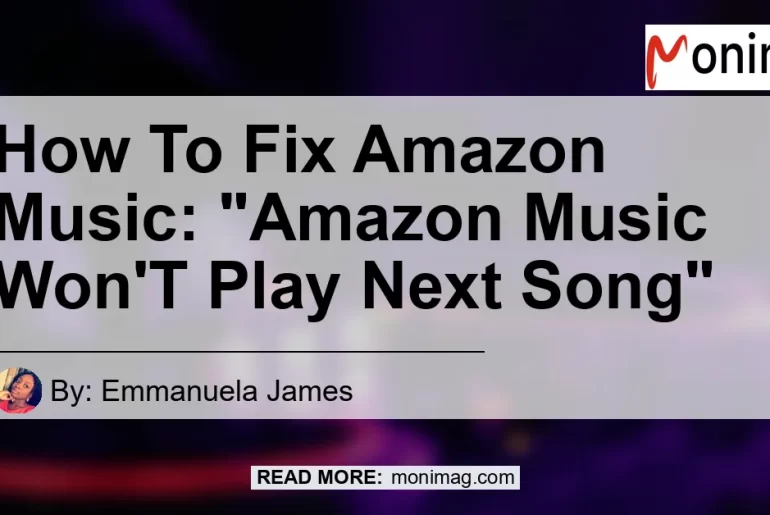Are you a music lover who enjoys streaming music on Amazon Music? Have you encountered the frustrating issue where the music just stops and won’t play the next song? If so, you’re not alone. Many users have experienced this problem with Amazon Music, where hitting the play button repeats the current song instead of moving on to the next one, or hitting the next button simply stops the music altogether. This issue has been reported to occur on both WiFi and cellular data connections, and even with Amazon Prime Music. In this article, we will explore the possible reasons why autoplay is not working with Amazon Music and provide you with some solutions to fix this problem.
Possible Reasons for Autoplay Not Working
Inadequate Internet Connection
One of the possible reasons why Amazon Music is unable to play the next song could be an inadequate internet connection. If your WiFi or cellular data signal is weak or intermittent, it can lead to interruptions in music streaming and prevent the autoplay feature from functioning properly. To check if this is the cause of the problem, try using Amazon Music on a different network or restart your router to improve the connection stability.
Outdated App Version
Another reason for the autoplay feature not working on Amazon Music could be an outdated app version. It’s important to keep your Amazon Music app up to date to ensure that you have the latest bug fixes and feature enhancements. Outdated versions of the app may have compatibility issues, which could cause problems with the autoplay functionality. Check the app store for any available updates and install them if necessary.
Software Glitches and Bugs
Software glitches and bugs can also cause issues with Amazon Music’s autoplay feature. Like any other app, Amazon Music is not immune to occasional software issues that can disrupt its normal functionality. These glitches and bugs can interfere with the app’s ability to properly transition to the next song or repeat the current one. If you suspect that software issues are at play, try force closing the app and reopening it, or uninstalling and reinstalling the app to see if it resolves the problem.
Incompatibility with Device or Operating System
Sometimes, the issue with Amazon Music‘s autoplay feature could be due to incompatibility with your device or operating system. Older devices or outdated operating systems may not be fully compatible with the latest version of Amazon Music, leading to malfunctions in certain features like autoplay. If you are using an older device or an outdated operating system, consider updating to the latest version or using Amazon Music on a different device to see if the problem persists.
Corrupted Cache Data
Cache data is temporary data stored on your device by the Amazon Music app to improve loading times and access to frequently used content. However, over time, this cache data can become corrupted, which can cause various issues, including problems with autoplay. Clearing the cache data for the Amazon Music app can help resolve these issues and allow the autoplay feature to function properly again. Refer to your device’s settings or the Amazon Music app settings to find the option to clear cache data.
Solutions to Fix Amazon Music Autoplay Issues
Now that we have explored some possible reasons why Amazon Music may not be playing the next song, let’s discuss some solutions to fix autoplay issues. Follow these steps to troubleshoot the problem and get your music streaming smoothly again:
Step 1: Check Internet Connection
The first step is to ensure that your internet connection is stable and strong enough to stream music without interruptions. If you are using WiFi, verify that you have a strong signal and try moving closer to the router if necessary. If you are using cellular data, consider switching to WiFi or vice versa to see if the issue persists. Restarting your router or contacting your internet service provider for assistance may also help improve your connection.
Step 2: Update the Amazon Music App
Next, make sure that you have the latest version of the Amazon Music app installed on your device. Checking for updates in the app store and installing any available updates can help resolve compatibility issues and bug fixes that may be causing problems with the autoplay feature.
Step 3: Force Close and Reopen the App
If the problem persists, try force closing the Amazon Music app and reopening it. This action can help refresh the app and resolve any temporary glitches or bugs that may be interfering with the autoplay feature. Depending on your device, you can typically force close an app by accessing the app switcher or recent apps screen and swiping away the Amazon Music app.
Step 4: Clear Cache Data
Clearing the cache data for the Amazon Music app can help resolve issues with autoplay caused by corrupted cache data. The process to clear cache data may vary depending on your device and operating system, but you can usually find this option in the app settings or storage settings of your device. Look for the option to clear cache data specifically for the Amazon Music app and follow the prompts to clear it.
Step 5: Reinstall the Amazon Music App
If the previous steps did not resolve the autoplay issue, consider uninstalling and reinstalling the Amazon Music app. This process can help eliminate any lingering software issues that may be preventing the autoplay feature from working properly. After reinstalling the app, sign in again with your Amazon Music account and check if the issue is resolved.
Conclusion
In conclusion, if you are experiencing issues with Amazon Music’s autoplay feature, several factors could be at play. These include inadequate internet connection, outdated app versions, software glitches, incompatibility with your device or operating system, or corrupted cache data. To fix this problem, make sure you have a stable internet connection, update the Amazon Music app to the latest version, force close and reopen the app, clear cache data, or reinstall the app if necessary. By following these steps, you should be able to get Amazon Music’s autoplay feature working again and enjoy uninterrupted music streaming. And if you are looking for a high-quality wireless speaker to enhance your music listening experience, we recommend the Sonos One as the best product to consider. Happy listening!