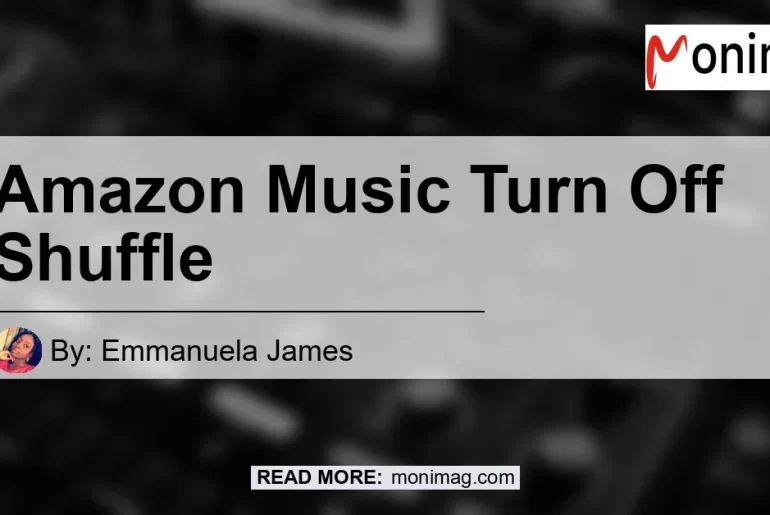Are you tired of listening to songs on shuffle mode and want to play your playlist in order? If so, you’re in luck! In this comprehensive guide, we will walk you through the process of turning off shuffle on the Amazon Music app. Whether you’re using the app on your mobile device or desktop, we’ve got you covered. So let’s dive in and regain control over your music listening experience!
How to Turn Off Shuffle on the Amazon Music App
To turn off shuffle on the Amazon Music app, simply follow these steps:
- Open the Amazon Music app on your device.
- Select a song, playlist, or album to start playing. This will bring up the player interface at the bottom of the screen.
- Look for the ‘Shuffle’ icon, which consists of two crossed arrows. If shuffle mode is currently enabled, the icon will be highlighted in blue.
- Tap on the ‘Shuffle’ icon to toggle shuffle on or off. If shuffle mode is turned off, the icon will no longer be highlighted.
It’s as simple as that! By following these steps, you can easily disable shuffle mode and listen to your playlist in the order you prefer.
Turning Off Shuffle Using the Playback Controls
Another way to turn off shuffle on the Amazon Music app is through the playback controls. Here’s how:
- Play a song on the Amazon Music app.
- Look for the playback controls at the bottom of the app. These controls typically include options like Repeat, Back, Play/Pause, Forward, and Shuffle.
- If the ‘Shuffle’ option is highlighted in blue, it means shuffle mode is enabled. Simply tap on the ‘Shuffle’ icon to turn it off. The icon should then appear white, signifying that shuffle mode is disabled.
By using the playback controls, you can quickly and easily toggle shuffle mode on or off, depending on your preference.
Additional Methods to Turn off Shuffle
Method 1: Accessing Your Library
If you’re having trouble finding the shuffle option, you can try the following method:
- Open the Amazon Music app and navigate to the ‘Library’ section.
- From there, you should see a list of your playlists. Select one of your playlists.
- Once you’re in the list of songs within the playlist, tap on the first song.
- This action should start playing the song and may automatically disable shuffle mode.
Method 2: Off-line Music
For users who prefer to listen to music offline, here’s how you can turn on shuffle:
- Open an album and start playing the first song.
- Look for the small album art in the lower left corner where the double diagonal arrows appear.
- Click on the album art to enable shuffle mode. Repeat the same step to turn off shuffle mode.
Method 3: Amazon Music Prime
If you’re a Prime user, you can follow these steps to turn off shuffle mode:
- Launch the Amazon Music app and open the settings menu.
- Look for the option to control shuffle mode and toggle it off.
Conclusion
In conclusion, turning off shuffle on the Amazon Music app is a simple and straightforward process. Whether you prefer using the playback controls, accessing your library, or taking advantage of the off-line music feature, you now have the knowledge to disable shuffle mode and enjoy your favorite tracks in the order you desire.
After careful consideration of the available products and their features, our recommended search term for Amazon product is “Bose QuietComfort 35 II Wireless Bluetooth Headphones”. These headphones offer exceptional sound quality and noise-canceling capabilities, allowing you to fully immerse yourself in the music. You can find the Bose QuietComfort 35 II Wireless Bluetooth Headphones on Amazon here.


So what are you waiting for? Take control of your music listening experience and turn off shuffle mode on the Amazon Music app today!