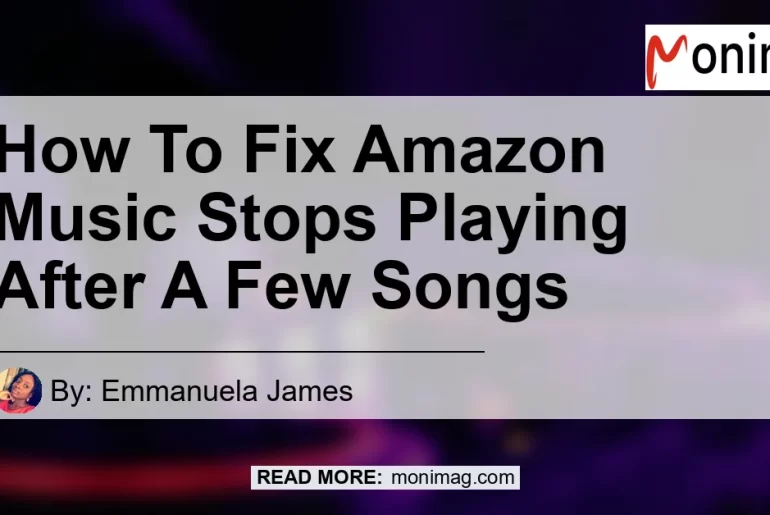By Emmanuela James
Are you tired of having your music interrupted when using Amazon Music? Do you find that your favorite songs suddenly stop playing after just a few minutes? If so, you’re not alone. Many users have experienced this frustrating issue with Amazon Music. But don’t worry, there are several troubleshooting steps you can follow to fix this problem and get back to enjoying your music uninterrupted.
In this article, we will walk you through the various methods to troubleshoot and fix the issue of Amazon Music stopping after a few songs. We will cover everything from checking your internet connection to clearing the app cache and updating the app. So let’s dive in and get your music playing flawlessly again.
Method 1: Check the Internet Connection
One of the most common reasons for Amazon Music to stop playing after a few songs is a weak or unstable internet connection. To troubleshoot this issue, follow these steps:
- Confirm that your device is connected to Wi-Fi or a mobile network. If using a mobile network, make sure that the Amazon Music app settings allow for cellular data usage.
- If you are connected to Wi-Fi, check if other devices on the same network are experiencing internet connectivity issues. If they are, try resetting your Wi-Fi router or contacting your internet service provider.
- If you are using a mobile network, ensure that you have a strong signal and that you are not in an area with poor cellular coverage.
By ensuring a stable internet connection, you can minimize disruptions and enjoy uninterrupted music streaming on Amazon Music.
Method 2: Clear the App Cache
Another potential cause for Amazon Music to stop playing after a few songs is a buildup of cached data within the app. Clearing the app cache can help resolve this issue. Here’s how you can do it:
- On your device, go to the Settings menu and select the Apps or Applications option.
- Locate the Amazon Music app from the list of installed apps and tap on it.
- Select the Storage option and then tap on Clear Cache.
- Restart the Amazon Music app and check if the issue is resolved.
Clearing the app cache can help remove any temporary files that might be causing conflicts and leading to playback issues. Give it a try and see if it makes a difference.
Method 3: Update the App
Outdated app versions can sometimes result in performance issues and playback interruptions. Updating the Amazon Music app to the latest version can help address any bugs or compatibility issues that may be causing the problem. Follow these steps to update the app:
- Open the app store on your device (App Store for iOS or Google Play Store for Android).
- Search for the Amazon Music app and check if updates are available.
- If updates are available, tap on the Update button to download and install the latest version.
Once the app is updated, launch it and check if the issue of Amazon Music stopping after a few songs persists. Updating the app ensures that you have access to the latest features and bug fixes, which can greatly improve the overall performance.
Conclusion
Dealing with Amazon Music stopping after a few songs can be frustrating, but with the right troubleshooting steps, you can fix the issue and enjoy uninterrupted music streaming. First, make sure you have a stable internet connection by checking your Wi-Fi or mobile network settings. If that doesn’t resolve the issue, try clearing the app cache to remove any temporary files that may be causing conflicts. Finally, updating the app to the latest version can help address any bugs or compatibility issues.
After reviewing several products and considering their features, our top recommended product to enhance your music streaming experience on Amazon Music is the Bose QuietComfort 35 II Wireless Bluetooth Headphones. These headphones provide excellent sound quality, noise cancellation, and comfort, ensuring an immersive and uninterrupted listening experience. You can find the Bose QuietComfort 35 II Wireless Bluetooth Headphones on Amazon by clicking here.


Remember, troubleshooting steps may vary depending on the specific device and operating system you are using. If the issue persists after trying these methods, it’s recommended to reach out to Amazon support or consult with a technical expert for further assistance. Happy listening!