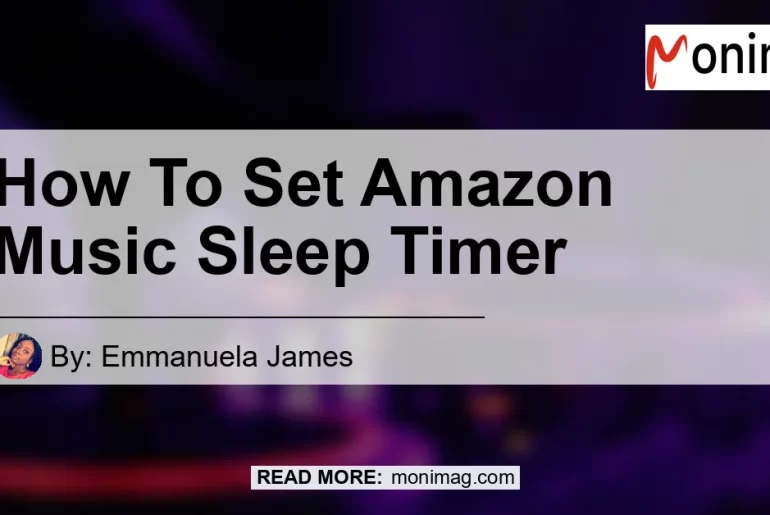Are you someone who loves listening to music while falling asleep but hate waking up in the middle of the night to turn it off? Or perhaps you enjoy listening to relaxing tunes before bed but want to ensure that it doesn’t play all night long. If you’re an avid user of Amazon Music, you’ll be pleased to know that there is a handy feature called the Sleep Timer that allows you to set a specific duration for your music playback. In this comprehensive guide, we will walk you through the step-by-step process of setting the Amazon Music Sleep Timer on both Android and iOS devices. So grab your headphones, get comfortable, and let’s get started!
Setting the Sleep Timer on Android
If you are an Android user and want to enjoy uninterrupted music playback on Amazon Music while you drift off to sleep, follow these easy steps:
Step 1: Launch the Amazon Music app on your phone
Start by locating the Amazon Music app on your Android device. You can find it in your app drawer or on your home screen if you have previously added it as a shortcut.
Step 2: Access the Settings
Once you have opened the Amazon Music app, tap on the menu icon located in the top right corner of the screen. It is usually depicted as three vertical dots or lines. From the drop-down menu, select the “Settings” option.
Step 3: Select the Sleep Timer option
Within the Settings menu, scroll down until you find the “Sleep Timer” option. Tap on it to access the Sleep Timer settings.
Step 4: Choose the desired sleep time
After selecting the Sleep Timer option, you will be presented with several sleep time settings. Amazon Music provides four options: 15, 30, 45, and 60 minutes. Choose the duration you prefer by tapping on the corresponding option.
Step 5: Save the setting
Once you have selected your desired sleep time, tap the “Done” button to save the setting. Your Sleep Timer is now active, and your music will automatically stop playing after the specified duration.
Setting the Sleep Timer on Android devices is a breeze, allowing you to enjoy your favorite tunes before bed without worrying about accidentally keeping them playing all night long.
Setting the Sleep Timer on iOS
If you own an iPhone or iPad, you can also take advantage of the Amazon Music Sleep Timer feature. Here’s how to set it up:
Step 1: Open the Clock app
From your home screen, locate and open the Clock app on your iOS device. It is a pre-installed app that comes with all iPhones and iPads.
Step 2: Access the Timer function
Within the Clock app, tap on the “Timer” tab located at the bottom right corner of the screen. This will open the Timer function, allowing you to set a duration.
Step 3: Choose the desired sleep time
In the Timer function, you can select the duration after which you want the music to stop playing. Simply use the scrolling wheel to adjust the time. Find the duration that suits your needs, whether it’s 15, 30, 45, or 60 minutes.
Step 4: Select the desired action
Below the timer duration, you will see an option called “When Timer Ends.” Tap on it to reveal a list of actions you can set to occur when the timer finishes. Scroll down and select “Stop Playing.” This ensures that your Amazon Music playback will come to a halt when the timer ends.
Step 5: Start the timer
After setting the desired sleep time and action, tap the “Start” button at the top right corner of the screen to initiate the timer. Your Amazon Music will play until the timer ends, at which point it will automatically stop.
The Sleep Timer feature on iOS devices is a convenient way to enjoy your favorite music on Amazon Music without worrying about it playing throughout the night. You can set it up quickly and customize the duration to suit your preferences.
Alternative Options for Continuous Playback
While the Sleep Timer is perfect for those who want their music to stop after a specific duration, you may prefer to have your tunes playing all night long. If that’s the case, there are a few alternative methods you can try to achieve continuous playback:
Method 1: Creating a Playlist
One of the simplest and most effective ways to ensure uninterrupted playback on Amazon Music is to create a playlist. By adding all your favorite songs or albums to a playlist, you can set it to repeat or shuffle, allowing the music to play continuously while you sleep. This method is ideal for those who want to enjoy a specific selection of songs throughout the night.
Method 2: Using the Loop Feature
If you have a favorite song or album that you want to play on repeat all night, the Loop feature is your best friend. By enabling the Loop option, the selected track will automatically restart once it reaches the end, ensuring that it plays over and over again. This method is perfect for those who have a go-to sleep soundtrack and don’t want to create a playlist.
Method 3: Exploring Third-Party Apps
If you’re looking for more advanced features to enhance your Amazon Music experience, consider exploring third-party apps. There are applications available for both Android and iOS devices that offer additional functionalities, such as crossfading between songs, sleep timers with customizable options, and more. These apps can take your music playback to the next level and provide a tailored experience for your specific needs.
Conclusion
In this comprehensive guide, we have discussed how to set the Amazon Music Sleep Timer on both Android and iOS devices. Whether you’re an Android user or an iOS enthusiast, you can now enjoy your favorite tunes before bed without worrying about them playing all night long. The Sleep Timer feature allows you to set a specific duration for your music playback, ensuring that it stops after the designated time. Additionally, we have explored alternative options for continuous playback, such as creating playlists, using the Loop feature, and exploring third-party apps. These options provide flexibility and customization, allowing you to have a personalized music experience while you sleep.
After evaluating various products related to Amazon Music sleep timer, we are pleased to recommend the Bose QuietComfort 35 II Wireless Bluetooth Headphones as the best product for enhancing your listening experience. These headphones offer exceptional sound quality, noise-cancellation technology, and a comfortable design. With easy-to-use controls and a long battery life, they are perfect for enjoying Amazon Music with the sleep timer feature. To purchase the Bose QuietComfort 35 II Wireless Bluetooth Headphones, visit this Amazon link.


Now armed with the knowledge of how to set the Amazon Music Sleep Timer and the option for continuous playback, you can fully embrace the joy of music while effectively managing your sleep routine. So go ahead, relax, and enjoy music on your terms with Amazon Music!