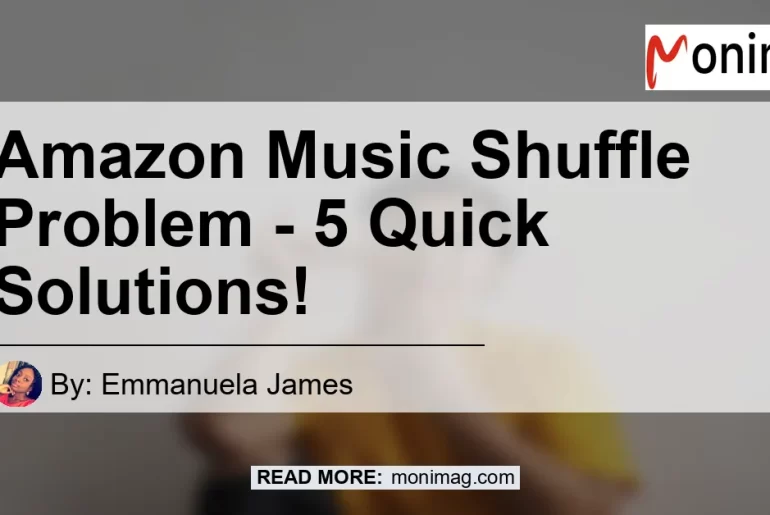Are you facing issues with the shuffle feature on Amazon Music? Is your music not shuffling randomly as it should be? Don’t worry, you’re not alone. Many users have experienced problems with the Amazon Music shuffle feature. In this article, we will discuss the common issues related to Amazon Music shuffle and provide you with five solutions to fix it.
Introduction to Amazon Music Shuffle Problem
Amazon Music is a popular streaming service that allows you to access a wide range of music. The shuffle feature is an essential part of any music streaming platform, as it adds variety and surprise to your listening experience. However, some users have reported that the shuffle feature on Amazon Music is not working as expected. Songs are played in the same order or are not shuffled properly, resulting in a lack of randomness in their playlist.
Solution 1: Force Close and Reopen the Amazon Music App
The first solution you can try is to force close the Amazon Music app and then reopen it. Sometimes, apps can encounter temporary glitches or bugs that can affect their performance. By force closing and reopening the app, you can refresh its state and potentially resolve any issues with the shuffle feature. Here’s how you can do it:
- On your device, go to the app switcher or recent apps menu.
- Find the Amazon Music app and swipe it off the screen to force close it.
- Open the Amazon Music app again and check if the shuffle feature is working properly.
Solution 2: Clear App Caches on Amazon Music
Clearing the app caches on Amazon Music can also help in resolving shuffle-related issues. Caches are temporary files stored by apps to enhance their performance, but sometimes they can become corrupted or outdated, causing problems with app functionalities. By clearing the app caches, you can ensure that the app starts fresh and eliminates any cache-related issues. Follow these steps to clear app caches on Amazon Music:
- Open the Amazon Music app on your device.
- Tap the gear icon or the settings icon in the upper right corner to access the app settings.
- Look for the option to clear app caches and tap on it.
- Confirm the action to clear the app caches.
- Restart the Amazon Music app and check if the shuffle feature is now working properly.
Solution 3: Uninstall and Reinstall the Amazon Music App
If the shuffle problem persists, you can try uninstalling the Amazon Music app and then reinstalling it. This process can help in resolving any underlying issues with the app and ensure that you have the latest version installed. Here’s how you can do it:
- Locate the Amazon Music app on your device.
- Press and hold the app icon until you see options to uninstall or remove the app.
- Tap on the uninstall option and confirm the action.
- Once the app is uninstalled, go to the app store on your device and search for “Amazon Music.”
- Install the app from the app store, open it, and check if the shuffle feature is working as expected.
Solution 4: Check for App Updates and Install Them
App updates often include bug fixes and performance improvements that can resolve issues with app functionalities. It’s essential to keep your Amazon Music app updated to ensure optimal performance and stability. Here’s how you can check for app updates and install them:
- Open the app store on your device.
- Search for “Amazon Music” and open the app page.
- If there are any available updates, you will see an option to update the app. Tap on it.
- Wait for the update to download and install.
- Once the update is complete, open the Amazon Music app and check if the shuffle feature is now working properly.
Solution 5: Contact Amazon Music Support
If none of the above solutions resolve the shuffle problem on Amazon Music, it’s best to reach out to the Amazon Music support team for further assistance. They have the expertise and resources to diagnose and troubleshoot complex issues with the app. You can find the contact details for Amazon Music support on their official website.
Conclusion
In conclusion, the shuffle feature on Amazon Music not working can be frustrating, but there are solutions available to fix it. We have discussed five solutions to address the shuffle problem, including force closing and reopening the app, clearing app caches, uninstalling and reinstalling the app, checking for updates, and contacting Amazon Music support if needed. Remember to try these solutions one by one and test the shuffle feature after each step to see if the issue is resolved.
And now, the recommended product to enhance your Amazon Music experience is the Bose QuietComfort 35 II Wireless Bluetooth Headphones. These headphones provide excellent sound quality and noise cancellation, allowing you to enjoy your music without any distractions. Say goodbye to shuffle problems and immerse yourself in the world of music with the Bose QuietComfort 35 II headphones.


Happy listening!