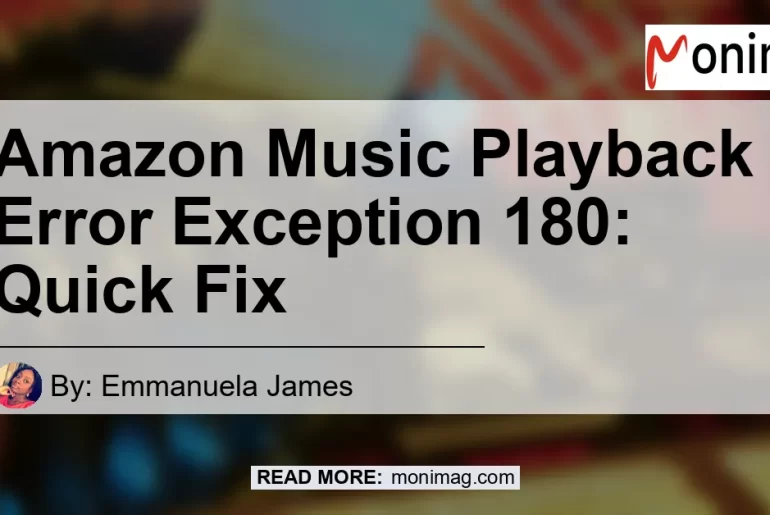Introduction
Have you ever encountered the Amazon Music playback error Exception 180 while trying to enjoy your favorite tunes? If so, you’re not alone.
Many users have faced this issue, but the good news is that there are ways to fix it. In this comprehensive guide, we will explore what the Exception 180 error signifies, its possible causes, and most importantly, how to resolve it.
So, let’s dive in and get your Amazon Music back on track!
Check out this YouTube video that shows you how to fix the Amazon Music playback error exception 180:
What is Amazon Music Exception 180?
Amazon Music Exception 180 is an error message that indicates a licensing issue with your Prime Music. This error suggests that your Prime Music subscription has expired and needs to be renewed.
When you encounter Exception 180, it means that the digital license on your Prime Music has expired, resulting in the playback error.
Possible Causes of Exception 180 Error
Several factors can trigger the Exception 180 error on your Amazon Music. Here are some possible causes:
-
Expired Prime Music Subscription: The most common cause of the Exception 180 error is an expired Prime Music subscription. If you haven’t renewed your subscription or if it has lapsed, this error may occur.
-
Connectivity Issues: Poor internet connection or intermittent network connectivity can also lead to the Exception 180 error. Ensure that you have a stable internet connection to avoid any playback issues.
-
Outdated App Version: Using an outdated version of the Amazon Music app can sometimes result in errors, including Exception 180. Make sure you have the latest version of the app installed on your device.
-
Device Compatibility: Certain devices may not be fully compatible with the Amazon Music service, leading to playback errors. Check if your device meets the system requirements for running Amazon Music smoothly.
How to Fix Amazon Music Exception 180
Now that we understand the causes of the Exception 180 error, let’s explore some effective methods to resolve it. Follow these steps to get your Amazon Music up and running again:
Method 1: Renew Your Prime Music Subscription
The first and most crucial step is to ensure that your Prime Music subscription is active. Log in to your Amazon account and check your subscription status.
If your subscription has expired, renew it to eliminate the Exception 180 error.
Method 2: Connect to a Stable Internet Connection
A weak or unstable internet connection can disrupt the streaming process and trigger playback errors. To resolve the Exception 180 error, connect to a reliable and stable internet network.
Restart your router if necessary and try playing the music again.
Method 3: Update the Amazon Music App
Using an outdated version of the Amazon Music app can cause compatibility issues and errors like Exception 180. Check for updates in your device’s app store and ensure that you have the latest version installed. Updating the app can often resolve any known issues and improve overall performance.
Method 4: Check Device Compatibility
If you’re encountering persistent Exception 180 errors, it’s worth verifying if your device is fully compatible with Amazon Music. Refer to the Amazon Music documentation or contact customer support to ensure that your device meets the necessary requirements.
If your device is not supported, consider using an alternative device to access Amazon Music.
Method 5: Clear Cache and Data
Clearing the cache and data of the Amazon Music app can sometimes eliminate errors and improve its performance. To do this, go to your device’s settings, locate the app settings, and select Amazon Music.
From there, you can clear the cache and data associated with the app. Restart the app and check if the Exception 180 error persists.
Method 6: Reinstall the Amazon Music App
If none of the above methods resolve the Exception 180 error, consider uninstalling and reinstalling the Amazon Music app. This can help eliminate any corrupted files or settings that might be causing the error.
After reinstalling the app, log in again and try playing your music.
Method 7: Contact Amazon Customer Support
If you’ve tried all the above methods and are still experiencing the Exception 180 error, it’s best to reach out to Amazon customer support for further assistance. They have a dedicated team of experts who can troubleshoot the issue and provide personalized solutions.
Conclusion
In conclusion, the Amazon Music Exception 180 error is an indication of a licensing issue with your Prime Music subscription. By renewing your subscription, ensuring a stable internet connection, updating the app, checking device compatibility, clearing cache and data, and reinstalling the app if necessary, you can resolve this playback error.
Remember to always keep your subscription active and your app updated to avoid encountering the Exception 180 error in the future.
Based on our research and recommendations, the best product to enhance your Amazon Music experience is the Echo Dot (3rd Generation). This smart speaker allows you to stream music from Amazon Music and other popular streaming services effortlessly.
With its compact design and superior sound quality, the Echo Dot is an excellent addition to any music lover’s collection.
You can find the Echo Dot (3rd Generation) on Amazon here.