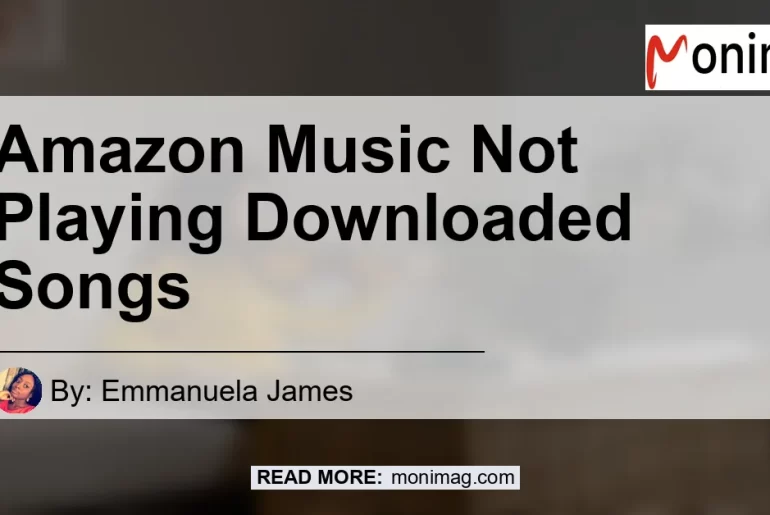Music lovers often encounter issues with the Amazon Music app when it comes to playing downloaded songs. Whether it’s grayed out music or a complete inability to play offline music, these problems can be frustrating.
Fortunately, there are simple solutions to resolve these issues and get back to enjoying your favorite tunes. In this article, we will explore common problems with Amazon Music not playing downloaded songs and provide step-by-step solutions to fix them.
Check out this YouTube video on how to fix the issue of Amazon Music not playing downloaded songs and learn how to listen to Amazon Music offline. Visit:
Issue: Amazon Music Not Playing Downloaded Songs
Solution 1: Update the App
The quickest and most effective way to solve Amazon Music not playing downloaded songs is to update the app version. The technical team frequently releases updates that fix bugs and issues, including playback problems.
By ensuring you have the latest version of Amazon Music, you can take advantage of these bug fixes and enhance your music listening experience.
Solution 2: Reinstall the App
If updating the app does not resolve the issue, another solution is to remove the Amazon Music app from your device and then reinstall it. This can help to clear any temporary files or glitches that may be causing the problem.
After reinstalling the app, try playing the downloaded songs again and see if the issue is resolved.
Solution 3: Check Network Connection
Sometimes, the problem may not lie with the app itself, but rather with your network connection. Ensure that you have a stable internet connection, especially when you are downloading or streaming music.
If you are experiencing connectivity issues, try switching to a different Wi-Fi network or using mobile data to see if that resolves the problem.
Solution 4: Verify Amazon Music Subscription
Another reason why downloaded songs may not be playing on Amazon Music is if your subscription is not active or has expired. Check your subscription status and ensure that you have a valid and active subscription.
If necessary, renew or upgrade your subscription to access all the features of the app, including offline playback.
Solution 5: Clear App Cache
Clearing the app cache can also help to resolve issues with Amazon Music playback. To clear the cache, go to your device’s settings, locate the Amazon Music app, and select the option to clear cache.
This will remove any temporary files that may be interfering with the app’s performance.
Solution 6: Restart Device
Sometimes, a simple restart can do wonders in resolving technical issues. Try restarting your device and then launch the Amazon Music app again.
This can help to refresh the system and resolve any minor glitches that may be preventing the app from playing downloaded songs.
Solution 7: Contact Amazon Customer Service
If none of the above solutions work, it may be necessary to reach out to Amazon Customer Service for further assistance. They have a dedicated team of technical experts who can provide personalized support and help troubleshoot the issue.
Contact them through the Amazon Help & Customer Service page for prompt assistance.
Conclusion: The Best Product to Enhance Your Amazon Music Experience
After exploring various solutions to address the problem of Amazon Music not playing downloaded songs, one product stands out as the best choice to enhance your music experience – the Bose QuietComfort 35 (Series II) Wireless Headphones. With its impeccable sound quality and noise-canceling capabilities, these headphones provide an immersive listening experience, allowing you to enjoy your downloaded songs without any interruptions.
To learn more and get your hands on the Bose QuietComfort 35 (Series II) Wireless Headphones, you can find them on Amazon here. Experience music like never before with these top-of-the-line headphones.


In conclusion, when facing issues with Amazon Music not playing downloaded songs, it’s always best to start with the simplest troubleshooting steps, such as updating the app or reinstalling it. If these solutions do not work, checking your network connection, verifying your subscription, clearing app cache, or restarting your device may help.
And if all else fails, don’t hesitate to seek assistance from Amazon Customer Service. Remember, music is meant to be enjoyed, so don’t let technical glitches get in the way of your music experience.