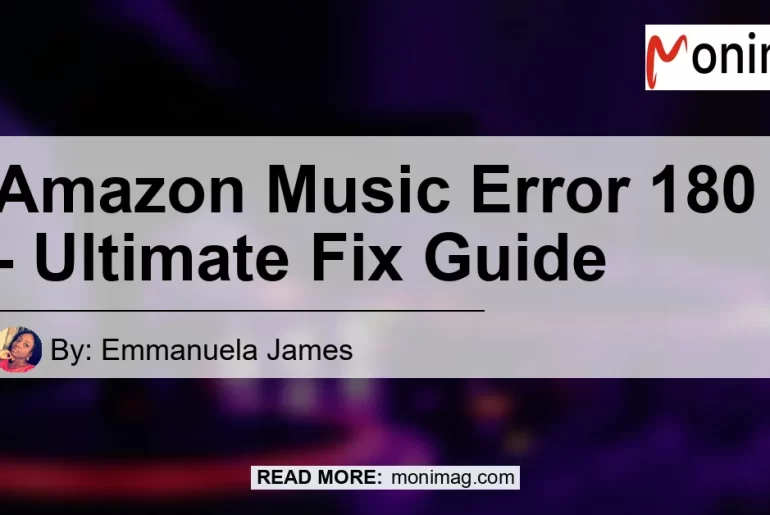If you are an avid user of Amazon Music, you may have encountered the frustrating “Amazon Music Error 180” at some point. This error message can be quite confusing and leave you wondering how to resolve it. In this comprehensive guide, we will delve into the details of Amazon Music Error 180 and provide you with step-by-step solutions to fix it.
What is Amazon Music Error 180?
Amazon Music Error 180 is an error message that indicates a licensing issue with your Prime Music subscription. When you encounter this error, you may see a message like “There was a problem playing this song. Please try again. If the problem persists, contact Amazon customer service.” The error code “180” refers to a specific licensing issue that needs to be resolved.
Possible Causes of Amazon Music Error 180
Before we jump into the solutions, it’s important to understand the potential causes of Amazon Music Error 180. By identifying the root cause, you can implement the most appropriate fix for your situation. Here are some possible causes of this error:
-
Expired Prime Music Subscription: One common cause of Amazon Music Error 180 is an expired Prime Music subscription. If your subscription has expired, you will need to renew it in order to continue enjoying your favorite tunes.
-
Connectivity Issues: Sometimes, the error may be due to temporary connectivity issues. If your device is not properly connected to the internet, it can result in playback errors.
-
Licensing Server Glitch: In some cases, the error may be caused by a glitch in Amazon’s licensing server. This is a technical issue that needs to be resolved by Amazon’s technical team.
How to Fix Amazon Music Error 180
Now that we have discussed the possible causes of Amazon Music Error 180, let’s move on to the solutions. Here are some steps you can take to fix this error:
Step 1: Check Your Prime Music Subscription Status
– Go to your Amazon account and navigate to the Prime Music section.
– Verify if your subscription is active. If it has expired, renew your subscription to resolve the licensing issue.
Step 2: Ensure Stable Internet Connection
– Make sure that your device is connected to a stable internet connection.
– Restart your router or modem to refresh the connection.
– Disable any VPN or proxy services that may interfere with the streaming service.
Step 3: Clear App Cache and Data (For Mobile Devices)
– If you are using the Amazon Music app on your mobile device, clearing the app cache and data can help resolve the error.
– Go to Settings > Apps > Amazon Music.
– Tap on “Storage” and then “Clear Cache” and “Clear Data” options.
Step 4: Update the Amazon Music App
– Ensure that you have the latest version of the Amazon Music app installed on your device.
– Check for updates in your device’s app store and install any available updates for the Amazon Music app.
Step 5: Restart Your Device
– Sometimes, a simple restart can resolve temporary glitches and errors.
– Restart your device and try playing music on Amazon Music again.
Step 6: Contact Amazon Customer Service
– If none of the above solutions work, it is recommended to contact Amazon customer service for further assistance.
– They have dedicated support teams that can help troubleshoot and resolve any technical issues with your Amazon Music account.
Conclusion
In conclusion, Amazon Music Error 180 can be frustrating, but with the right troubleshooting steps, you can overcome this issue and continue enjoying your favorite music. Remember to check your Prime Music subscription status, ensure a stable internet connection, clear app cache and data, update the app, and restart your device. If all else fails, reach out to Amazon customer service for additional support.
As we have discussed various solutions and steps to fix Amazon Music Error 180, it’s important to note that technology is constantly evolving. Therefore, if you encounter this error in the future, it’s possible that there may be new solutions or updates available. Stay informed and always refer to official documentation or customer support for the most accurate and up-to-date information.
Recommended Product: Bose QuietComfort 35 II Wireless Bluetooth Headphones
When it comes to enjoying your music without any interruptions, a quality pair of headphones is crucial. Our top recommendation to enhance your Amazon Music experience is the Bose QuietComfort 35 II Wireless Bluetooth Headphones. These headphones offer exceptional sound quality, noise cancellation, and comfort, allowing you to fully immerse yourself in your favorite tunes.
The Bose QuietComfort 35 II headphones are equipped with advanced noise-canceling technology, ensuring that you can enjoy your music without any distractions from your surroundings. The wireless Bluetooth connectivity provides seamless pairing with your devices, making it easy to listen to your favorite Amazon Music playlists anywhere, anytime.
Additionally, the Bose QuietComfort 35 II headphones feature a long battery life, allowing you to enjoy hours of uninterrupted music. The lightweight and comfortable design ensure a comfortable fit even during extended listening sessions.
In conclusion, the Bose QuietComfort 35 II Wireless Bluetooth Headphones are the perfect companion for your Amazon Music adventures. Enhance your listening experience and eliminate any potential interruptions with these high-quality headphones.
Check out the Bose QuietComfort 35 II Wireless Bluetooth Headphones on Amazon and take your music enjoyment to the next level.