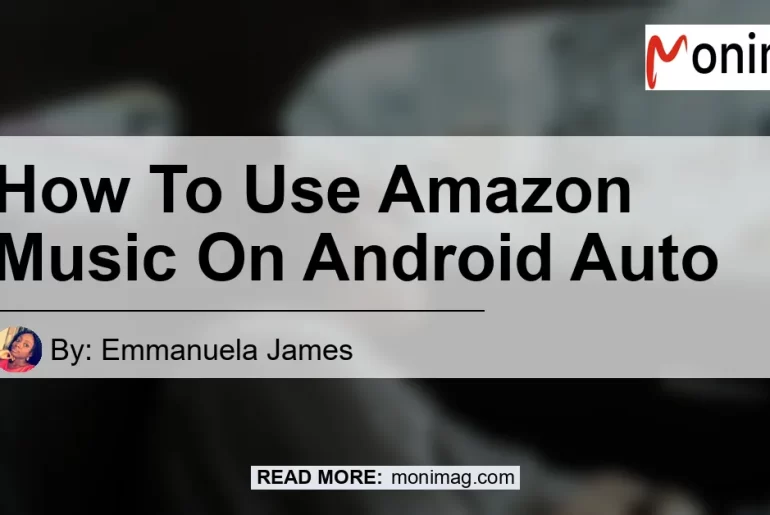Android Auto has made it incredibly convenient for users to access their favorite apps and services while on the go. And if you’re a fan of Amazon Music, you’ll be thrilled to know that it is compatible with Android Auto. In this article, we’ll guide you through the process of setting up Amazon Music on your Android Auto and enjoy your favorite tunes seamlessly.
Setting Up Android Auto
To get started, follow these simple steps to set up Android Auto on your Android smartphone:
- Launch the Google Play Store on your Android smartphone.
- In the Play Store’s search bar, type “Android Auto” and press Enter.
- Locate the official Android Auto app developed by Google and install it on your smartphone.
- Once the installation is complete, open the Android Auto app and follow the on-screen instructions to set it up.
- Ensure that you have a compatible car with Android Auto support or use an aftermarket head unit that supports Android Auto.
Setting Up Amazon Music on Android Auto
Now that you have Android Auto set up on your smartphone, it’s time to add Amazon Music to your list of compatible apps. Follow these steps to do so:
- Launch the Google Play Store on your Android smartphone.
- In the Play Store’s search bar, type “Amazon Music” and press Enter.
- Locate the official Amazon Music app developed by Amazon Mobile LLC and install it on your smartphone.
- Once the installation is complete, open the Amazon Music app and sign in to your Amazon account.
- Grant the necessary permissions for the app to access your music library and other relevant data.
- Connect your Android smartphone to your car’s Android Auto-compatible head unit via USB or Bluetooth, depending on your car’s capabilities.
- Once connected, Android Auto will detect the installed Amazon Music app and display it as one of the available music sources.
Enjoying Amazon Music on Android Auto
With Amazon Music now set up on your Android Auto, you can start enjoying your favorite music seamlessly while on the road. Simply follow these steps to listen to Amazon Music on Android Auto:
- Connect your Android smartphone to your car’s Android Auto-compatible head unit.
- Launch the Android Auto app on your smartphone or access it through your car’s head unit display.
- Navigate to the music section within the Android Auto interface.
- Select the Amazon Music app from the available music sources.
- Browse through your music library, playlists, or stations within the Amazon Music app.
- Choose the desired music or playlist and press the play button to start listening.
That’s it! You can now sit back, relax, and enjoy your favorite tunes from Amazon Music on your Android Auto-compatible car.
Conclusion
In conclusion, listening to Amazon Music on Android Auto is a breeze. By following the simple steps outlined in this article, you can set up Android Auto on your smartphone and add the Amazon Music app to enjoy your favorite songs while on the go. With seamless integration between Amazon Music and Android Auto, you can have a delightful music listening experience during your daily commute or long drives.
And if you’re looking for the best product to enhance your Amazon Music experience on Android Auto, we recommend the JVC KW-M740BT Car Stereo Receiver. This car stereo receiver offers full Android Auto integration, allowing you to control your music, navigation, and other apps conveniently. With its high-quality audio output and user-friendly interface, it’s the perfect companion for enjoying Amazon Music on Android Auto.


So, what are you waiting for? Set up Android Auto, install the Amazon Music app, and enjoy your favorite tunes on the go with ease!