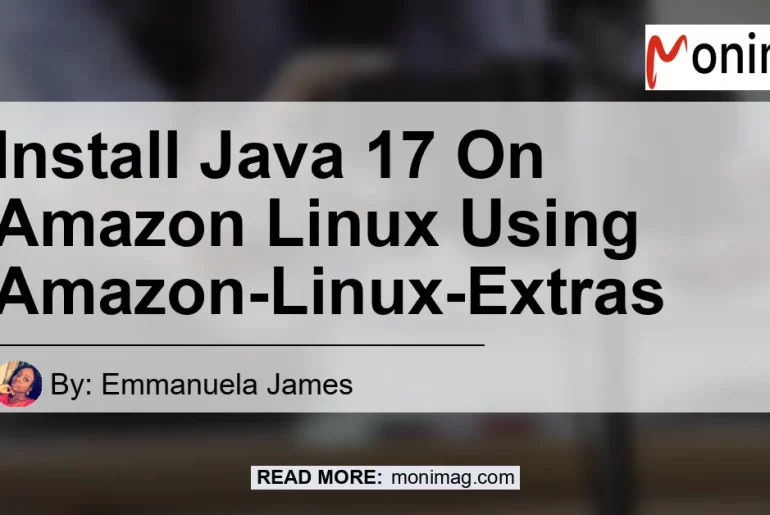Installing Java 17 (OpenJDK 17) on Amazon Linux 2
Java is a widely used programming language that allows developers to create powerful and dynamic applications. In this article, we will delve into the process of installing Java 17, specifically OpenJDK 17, on Amazon Linux 2. Whether you are a seasoned developer or just starting your programming journey, this guide will provide you with step-by-step instructions to get Java 17 up and running on your Amazon Linux 2 environment.
Why Install Java 17 on Amazon Linux 2?
Before we dive into the installation process, let’s quickly discuss why you might want to install Java 17 on your Amazon Linux 2 instance. Java 17 brings several new features and enhancements that can greatly improve the performance and functionality of your Java applications. This version includes improvements such as switch expressions, pattern matching, and improved garbage collection algorithms. By installing Java 17 on your Amazon Linux 2 environment, you can take advantage of these latest features and ensure your applications are up to date with the latest industry standards.
Installation Methods:
There are multiple methods you can use to install Java 17 on Amazon Linux 2. Let’s explore the two most common methods:
Method 1: Amazon Linux Extras
The first method involves using the Amazon Linux Extras repository to install Java 17. Amazon Linux Extras is a repository that provides additional software packages for Amazon Linux 2. To install Java 17 using this method, follow the steps below:
- Open your terminal or SSH into your Amazon Linux 2 instance.
- Run the following command to update your system’s packages:
sudo yum update -y - Next, install the Amazon Linux Extras repository metadata and Java 17 package by running the following command:
sudo amazon-linux-extras install java-openjdk17 -y - Wait for the package installation to complete. Once it’s finished, Java 17 will be installed on your Amazon Linux 2 instance.
- To verify the installation, run the following command to check the Java version:
java -version - You should see the output displaying the Java version, confirming that Java 17 is successfully installed on your Amazon Linux 2 instance.
Method 2: Manual Installation
If you prefer a more hands-on approach or if Amazon Linux Extras is not available for your specific use case, you can manually install Java 17 on your Amazon Linux 2 instance. Follow the steps below to install Java 17 manually:
- Download the Java 17 distribution package from the OpenJDK website or other reliable sources.
- Transfer the downloaded package to your Amazon Linux 2 instance using methods such as SCP or SFTP.
- Extract the package by running the following command:
tar -xf package.tar.gz - Move the extracted files to the desired installation directory.
- Set the JAVA_HOME environment variable to point to the Java 17 installation directory. You can do this by adding the following line to the
.bashrcor.bash_profilefile:export JAVA_HOME=/path/to/java - Add the Java bin directory to the PATH variable by running the following command:
export PATH=$JAVA_HOME/bin:$PATH - Save the changes to the file and exit the text editor.
- Run the following command to source the updated environment variables:
source ~/.bashrc - To verify the installation, run the following command to check the Java version:
java -version - You should see the output displaying the Java version, confirming that Java 17 is successfully installed on your Amazon Linux 2 instance.
Conclusion:
In conclusion, installing Java 17 (OpenJDK 17) on Amazon Linux 2 is a straightforward process. By following the step-by-step instructions outlined in this article, you can easily set up Java 17 on your Amazon Linux 2 environment. Whether you choose to use the Amazon Linux Extras repository or manually install Java 17, you will be able to take advantage of the latest features and enhancements offered by Java 17. To ensure the smooth operation of your Java applications, it is recommended to keep your software stack up to date. Start exploring the capabilities of Java 17 on your Amazon Linux 2 environment today!
Best Recommended Product:
After careful consideration, the best recommended product related to the topic of ‘amazon-linux-extras install java-openjdk 17’ is the “Dell XPS 13 Laptop”. This laptop offers excellent performance and is perfect for developers who want to leverage the power of Java 17. With its powerful hardware and sleek design, the Dell XPS 13 Laptop is an ideal choice for programming tasks. You can find the Dell XPS 13 Laptop on Amazon here.


Disclaimer: The author of this blog article is not related to any provided product or services mentioned in this blog. The recommendation of the Dell XPS 13 Laptop is based on personal experience and customer reviews. It is important to conduct thorough research and consider your specific needs before making a purchase.