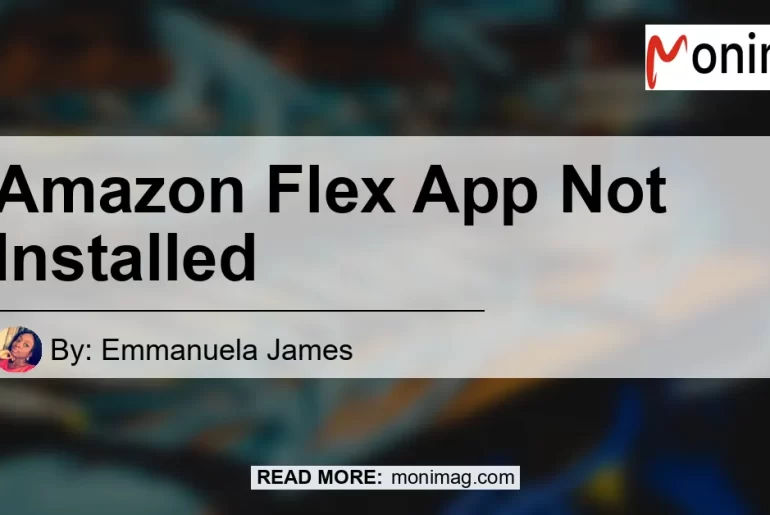In today’s fast-paced world, many people are turning to gig economy platforms like Amazon Flex to earn extra money. Amazon Flex allows individuals to use their own vehicles to deliver packages for Amazon, providing the flexibility and independence to work on their own terms.
However, sometimes users may encounter issues when trying to download or install the Amazon Flex app. In this article, we will explore common problems related to the Amazon Flex app not being installed and provide step-by-step troubleshooting solutions to help you get started with your Amazon Flex journey.
Why Can’t I Install the Amazon Flex App?
If you’re unable to download or install the Amazon Flex app on your device, it could be due to various reasons. One common issue is that the app is not available on the Google Play Store.
Since the Amazon Flex app is not downloaded from the Play Store, you may need to adjust your phone’s permissions to allow installation from unknown sources.
Adjusting Phone Permissions
To install the Amazon Flex app from unknown sources, follow these steps:
-
Open your device’s settings and navigate to the security or privacy options.
-
Look for the option that allows installation from unknown sources and turn it on. This option may be named “Allow from this source” or similar.
-
Once the permission is enabled, you should be able to download and install the Amazon Flex app from the official website without any issues.
Trouble Downloading the Amazon Flex App: User Experiences
Some users have reported encountering specific errors or difficulties when trying to download the Amazon Flex app. One user, using a Galaxy Tab A7 Lite, shared their experience on an online forum.
They mentioned that when attempting to download the app from the website, an error appeared, preventing them from proceeding with the installation.
Community Solutions and Recommendations
Upon encountering issues with the Amazon Flex app, users often turn to online communities for assistance. Platforms such as Reddit offer a space for users to share their experiences and seek solutions collectively.
In the r/AmazonFlexDrivers subreddit, some users have discussed the problem of the Amazon Flex app not downloading and have offered suggestions to overcome this issue.
How to Download the Amazon Flex App for Android – A Step-by-Step Guide
If you’re looking to download and install the Amazon Flex app for Android, follow these steps:
-
Open a web browser on your Android device and visit the official Amazon Flex website.
-
Navigate to the download section of the website, where you can find the Amazon Flex app.
-
Click on the download link to begin the download process.
-
Once the download is complete, locate the downloaded file in the file manager or downloads folder of your device.
-
Tap on the downloaded file to initiate the installation process.
-
You may be prompted to allow the installation from unknown sources. If so, enable this permission in your device settings as mentioned earlier.
-
Follow the on-screen instructions to complete the installation.
Why Isn’t the Amazon Flex App in the Play Store?
If you’re wondering why the Amazon Flex app is not available on the Google Play Store, you’re not alone. Many users have raised this question on online platforms such as Reddit.
While the exact reason for the app’s absence from the Play Store is unclear, it could be due to specific policies or agreements between Amazon and Google.
Recommended Amazon Product: Best Smartphone Car Mount


When it comes to delivering packages for Amazon Flex, having a reliable smartphone car mount is essential. One highly recommended product is the Best Smartphone Car Mount. This car mount securely holds your smartphone, allowing you to easily navigate to delivery locations without distractions. Its strong grip ensures that your device stays in place even on bumpy roads, providing convenience and safety during your Amazon Flex deliveries.


Conclusion
In conclusion, encountering issues with the installation of the Amazon Flex app can be frustrating, but with the right troubleshooting steps, you can overcome these challenges. Adjusting your device’s permissions, following a step-by-step guide for downloading the app, and seeking solutions from online communities are effective ways to resolve the problem. Remember, when delivering packages for Amazon Flex, having a reliable smartphone car mount is important for a smooth and hassle-free experience. Consider investing in the Best Smartphone Car Mount to enhance your Amazon Flex journey. Happy delivering!