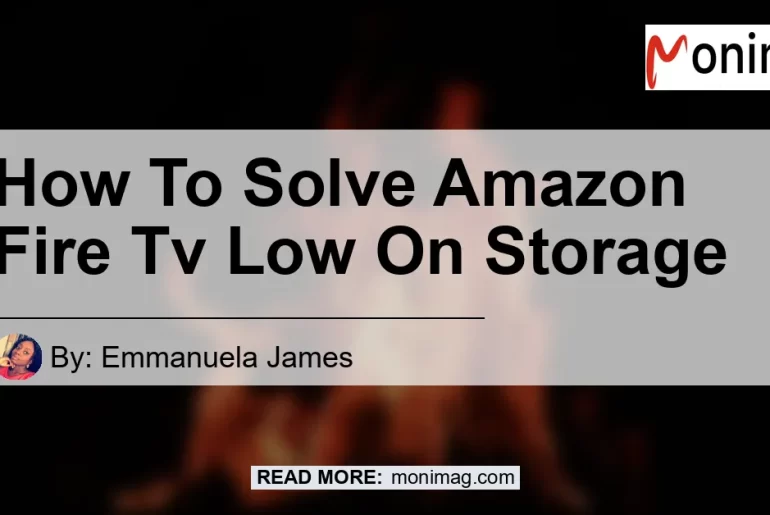Are you experiencing storage issues with your Amazon Fire TV? Is it displaying a critically low storage error? Don’t worry, you’re not alone. Many Fire TV users encounter this problem, but luckily, there are solutions available. In this article, we will discuss how to fix low storage issues on your Amazon Fire TV and ensure smooth and uninterrupted streaming. So let’s dive in and find out what steps you can take to solve Amazon Fire TV low on storage.
Fix 1: Uninstall Unnecessary Applications
One of the first steps you can take to fix the low storage issue on your Amazon Fire TV is to uninstall unnecessary applications. Over time, we tend to accumulate various apps that we no longer use or need. These apps take up valuable storage space and can contribute to the low storage problem.
To uninstall applications on your Amazon Fire TV, follow these steps:
- Go to the home screen of your Amazon Fire TV.
- Navigate to “Settings” and select “Applications”.
- Choose “Manage Installed Applications”.
- Scroll through the list of installed applications and select the ones you no longer need.
- Click on “Uninstall” to remove the selected applications.
By uninstalling unnecessary apps, you can free up storage space on your Amazon Fire TV and potentially resolve the low storage issue.
Fix 2: Clear App Data and Cache
Another effective solution to the low storage problem on your Amazon Fire TV is to clear app data and cache. App data and cache can accumulate over time and consume a significant amount of storage space. By clearing them, you can reclaim valuable storage and potentially alleviate the low storage issue.
To clear app data and cache on your Amazon Fire TV, follow these steps:
- Go to the home screen of your Amazon Fire TV.
- Navigate to “Settings” and select “Applications”.
- Choose “Manage Installed Applications”.
- Scroll through the list of installed applications and select the app you want to clear data and cache for.
- Click on “Clear Data” and confirm your selection.
- Repeat the same steps for other apps you want to clear data and cache for.
Clearing app data and cache can significantly reduce the storage used by individual applications and help resolve the low storage issue on your Amazon Fire TV.
Fix 3: Reset Your Fire TV to Factory Defaults
If the previous fixes didn’t work or if you’re still experiencing low storage issues on your Amazon Fire TV, you can consider resetting your device to factory defaults. This will erase all data and settings on your Amazon Fire TV, including installed apps, preferences, and configurations. Be aware that performing a factory reset will essentially restore your Fire TV to its original state.
To reset your Amazon Fire TV to factory defaults, follow these steps:
- Go to the home screen of your Amazon Fire TV.
- Navigate to “Settings” and select “Device & Software”.
- Choose “Reset to Factory Defaults”.
- Confirm your selection and wait for the reset process to complete.
- Set up your Amazon Fire TV again as if it were a new device.
A factory reset can be a drastic measure, but it can effectively solve persistent low storage issues on your Amazon Fire TV.
Recommended Storage Space
While these fixes can help alleviate low storage issues on your Amazon Fire TV, it’s important to note that having sufficient storage space is essential for optimal performance. Amazon recommends having at least 1GB or more of storage space available on your device.
To ensure that you have adequate storage space, regularly check your installed apps and identify which ones are taking up the most storage. By reviewing and managing your apps, you can prevent future low storage issues on your Amazon Fire TV.
Best Recommended Product for Amazon Fire TV
In conclusion, if you’re facing a low storage issue on your Amazon Fire TV, don’t panic. By following the steps outlined in this article, such as uninstalling unnecessary applications, clearing app data and cache, and considering a factory reset, you can resolve the problem and enjoy uninterrupted streaming on your Fire TV.
Among the recommended products, the best product to enhance your Amazon Fire TV experience is the SanDisk Ultra 128GB Micro SDXC Memory Card. With its large storage capacity, you can expand the storage space of your Fire TV and store more apps, games, and media files. This high-quality memory card is reliable and compatible with various devices, including Amazon Fire TV.
So why wait? Enhance your Amazon Fire TV storage capacity with the SanDisk Ultra 128GB Micro SDXC Memory Card. Get yours today and enjoy a seamless streaming experience.
Click here to check out the SanDisk Ultra 128GB Micro SDXC Memory Card on Amazon


Investing in additional storage for your Amazon Fire TV will ensure that you have ample space for all your favorite apps and content, eliminating the low storage error once and for all.
Remember, maintaining sufficient storage space on your Amazon Fire TV is essential for smooth and uninterrupted streaming. Follow the recommended fixes and consider expanding your storage with the SanDisk Ultra 128GB Micro SDXC Memory Card to enhance your Fire TV experience.