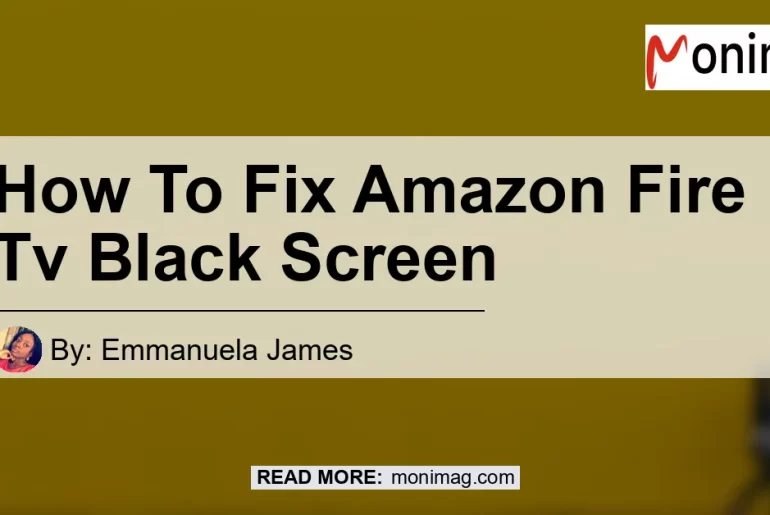Are you experiencing a black screen on your Amazon Fire TV? Don’t worry, you’re not alone. Many users have encountered this frustrating issue, but fortunately, there are several solutions you can try to get your Fire TV up and running again. In this article, we will explore the possible causes of a black screen and provide step-by-step instructions on how to fix it. So let’s dive in and get your Amazon Fire TV back to its full glory!
Possible Causes of a Black Screen
Before we proceed with the troubleshooting steps, let’s first understand what could be causing the black screen issue on your Amazon Fire TV. Here are some of the possible reasons:
- Problem with the HDMI connection: A faulty HDMI cable or a loose connection between your Fire TV and the HDMI port can result in a black screen.
- Issues with the Fire TV device: Sometimes, the Fire TV device itself may encounter software or hardware problems that can cause the screen to go black.
- TV compatibility issues: Certain TVs may have compatibility issues with the Fire TV, leading to a black screen.
- HDMI port issues: The HDMI port on your TV may be faulty, preventing the Fire TV from displaying properly.
Now that we have an idea of what could be causing the black screen issue, let’s move on to the troubleshooting steps.
Step-by-Step Guide to Fix Amazon Fire TV Black Screen
-
Disconnect and reconnect your Fire TV: Start by disconnecting your Fire TV from the HDMI port. Wait for a few seconds and then plug it back in. This simple step can often resolve minor connection issues that may be causing the black screen.
-
Replace the HDMI cable: If reconnecting the Fire TV didn’t work, try replacing the HDMI cable. A faulty cable can disrupt the connection and result in a black screen. Make sure to use a High-Speed HDMI cable that supports 4K Ultra HD streaming if you’re using a 4K-capable Fire TV device.
-
Try a different HDMI port: If the previous steps didn’t solve the issue, switch to a different HDMI port on your TV. Sometimes, a specific port may have compatibility issues with the Fire TV, and switching to another port can resolve the problem.
-
Use a different TV: If you have access to another TV, try connecting your Fire TV to it. This will help you determine if the issue is with the TV itself or with the Fire TV device. If the Fire TV works fine on a different TV, it’s likely that the original TV has compatibility issues.
-
Connect the Fire TV directly to your TV: If you’re using an HDMI hub or switch, remove it and connect the Fire TV directly to your TV. Sometimes, these additional devices can interfere with the HDMI signal and cause a black screen.
-
Check remote’s source/input button: Ensure that your TV’s input/source button is set to the HDMI port that your Fire TV is connected to. Sometimes, the TV may be set to a different input source, resulting in a black screen.
-
Restart your Fire Stick: Perform a restart of your Fire Stick by navigating to “Settings” > “My Fire TV” > “Restart.” This will refresh the device and may fix any software-related issues causing the black screen.
-
Wait for up to a half-hour: In some cases, the Fire TV may take some time to initialize and display content after being powered on. If you’ve tried all the previous steps and still see a black screen, give it some time, as it may resolve the issue on its own.
Conclusion
Dealing with a black screen on your Amazon Fire TV can be frustrating, but with the right troubleshooting steps, you can resolve the issue and enjoy your favorite content once again. In this article, we discussed some possible causes of the black screen issue and provided a step-by-step guide on how to fix it.
From our recommendations, the best product to try is AmazonBasics High-Speed HDMI Cable. This HDMI cable is designed for optimal performance and supports 4K Ultra HD streaming. With its reliable connection, you can ensure that your Fire TV displays content without any issues. You can find the AmazonBasics High-Speed HDMI Cable here.


So don’t let a black screen ruin your Fire TV experience. Follow the troubleshooting steps outlined in this article and get back to enjoying your favorite shows and movies with your Amazon Fire TV.