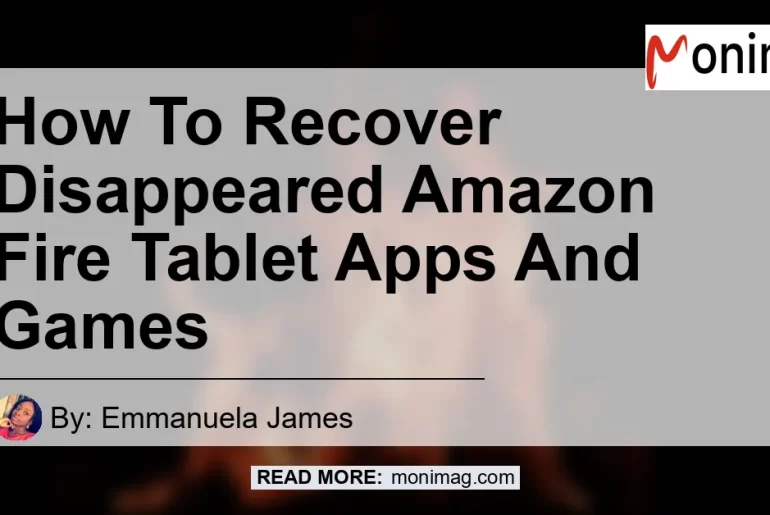Are you experiencing a sudden disappearance of apps and games on your Amazon Fire tablet? You’re not alone! Many users have reported the same issue, where their apps and games have vanished without a trace. But fear not, as we’re here to help you recover your missing apps and games. In this article, we’ll explore the potential causes of this issue and provide you with step-by-step instructions on how to restore your beloved apps and games. So, let’s dive in and unravel the mystery of the disappeared apps and games on Amazon Fire tablets!
Reasons for Disappeared Apps and Games
Before we delve into the solutions, it’s essential to understand the possible reasons behind the disappearance of your apps and games. Here are a few factors that could contribute to this perplexing issue:
-
Software Glitch: Like any electronic device, Amazon Fire tablets are not immune to software glitches. A hiccup in the system can cause apps and games to disappear suddenly.
-
Update or Reset: If you recently updated your device or performed a factory reset, it’s possible that the update or reset process inadvertently removed your apps and games.
-
Parental Controls: If you’re using Amazon Kids or have set up parental controls on your device, there might be restrictions preventing the display of certain apps and games.
-
Storage Issues: Insufficient storage space on your device can lead to the removal of apps and games to free up memory.
Now that we have an understanding of the potential causes, let’s move on to the solutions.
How to Recover Disappeared Apps and Games
Step 1: Restart Your Amazon Fire Tablet
The first and simplest troubleshooting step is to restart your device. A restart can often resolve minor software glitches that may have caused the disappearance of your apps and games. Here’s how to do it:
- Press and hold the power button until the power menu appears.
- Select “Restart” from the menu.
- Wait for your device to restart, and then check if your apps and games have reappeared.
Step 2: Check for App and Game Updates
Sometimes, the disappearance of apps and games can be attributed to outdated versions. It’s possible that the developers have released new updates that resolve compatibility issues. To check for updates, follow these steps:
- Open the Amazon Appstore on your device.
- Tap on the menu icon in the top-left corner.
- Select “App Updates” from the menu.
- Tap on “Check for Updates” to see if any updates are available for your apps and games.
- If updates are available, tap on “Update All” to install them.
Step 3: Clear Cache and Data
Clearing the cache and data of the Amazon Appstore can sometimes solve issues related to missing apps and games. Follow these steps to clear the cache and data:
- Open the Settings app on your Amazon Fire tablet.
- Tap on “Apps & Notifications.”
- Select “Appstore” from the list of apps.
- Tap on “Storage & Cache.”
- Tap on “Clear Data” and confirm the action.
- Tap on “Clear Cache” and confirm the action.
After clearing the cache and data, check if your apps and games have reappeared on your device.
Step 4: Disable and Enable Parental Controls
If you’re using Amazon Kids or have set up parental controls, there’s a possibility that restrictions are blocking the display of certain apps and games. To troubleshoot this issue, try disabling and re-enabling parental controls. Here’s how:
- Open the Settings app on your Amazon Fire tablet.
- Tap on “Parental Controls” or “Profiles & Family Library,” depending on your device model.
- Enter your PIN or password to access parental controls.
- Disable parental controls by toggling the switch to the off position.
- Wait for a few moments, and then re-enable parental controls by toggling the switch back on.
Check if your apps and games have returned after re-enabling parental controls.
Step 5: Check Storage Space
Insufficient storage space can cause apps and games to be removed from your device. To ensure you have enough space, follow these steps:
- Open the Settings app on your Amazon Fire tablet.
- Tap on “Storage.”
- Check the available space under “Internal Storage.”
- If the available space is low, consider deleting unused apps or transferring files to free up storage.
After freeing up storage space, verify if your apps and games have reappeared.
Step 6: Contact Amazon Customer Support
If none of the above steps have resolved the issue, it’s best to reach out to Amazon customer support for further assistance. They have a team of experts who can provide personalized troubleshooting advice and guide you through the recovery process.
Conclusion
Losing access to your apps and games can be a frustrating experience, but with the right steps, you can recover them on your Amazon Fire tablet. In this article, we explored the possible reasons for the disappearance of apps and games and provided step-by-step instructions to help you recover them. Remember to restart your device, check for updates, clear cache and data, disable and enable parental controls, and ensure sufficient storage space. If the issue persists, don’t hesitate to contact Amazon customer support for further assistance.
As a recommendation, we suggest trying the Amazon Fire HD 10 Tablet as a replacement or upgrade to your current device. It offers a larger display, faster performance, and a wide range of compatible apps and games. You can check it out on Amazon here.


With these solutions and recommendations, you’ll be back to enjoying your favorite apps and games on your Amazon Fire tablet in no time. Happy gaming!