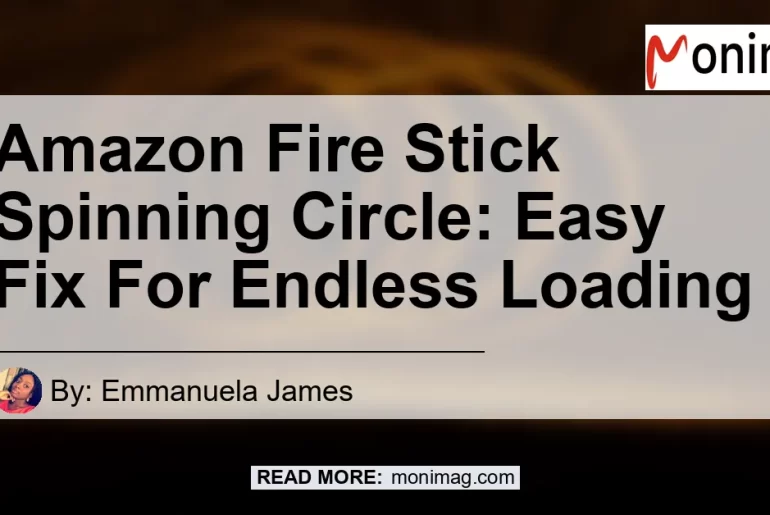Are you tired of seeing that endless spinning blue circle on your Amazon Fire Stick? It can be frustrating when you’re trying to stream your favorite shows or movies and all you get is a buffering issue.
But don’t worry, we’re here to help you fix it. In this article, we’ll provide you with some easy steps to stop the endlessly spinning blue circle on your Fire Stick.
Check out this YouTube video to learn a quick fix for the annoying spinning circle issue on your Amazon Fire Stick while watching YouTube:
What Does the Spinning Blue Circle Mean?
The spinning blue circle is an indicator that you’re experiencing a buffering issue. It means that the streaming content is not being delivered to your Fire Stick in a smooth manner.
This could be due to a slow internet connection or other network issues. However, there are several steps you can take to resolve this problem and improve your streaming experience.
Step 1: Restart Your Fire Stick
One of the first steps you should take when encountering the spinning blue circle is to restart your Fire Stick. To do this, simply unplug the Fire Stick from the power source, wait for a few seconds, and then plug it back in.
This will help refresh the device and clear any temporary glitches that may be causing the buffering issue.
Step 2: Check Your Internet Connection
A poor internet connection can also contribute to the spinning blue circle problem. Make sure that your Fire Stick is connected to a stable and reliable Wi-Fi network.
You can check the strength of your internet connection by going to the Fire Stick settings and selecting the “Network” option. If your connection is weak, try moving your Fire Stick closer to your router or consider upgrading your internet plan.
Step 3: Clear App Cache and Data
Sometimes, the spinning blue circle issue may be specific to certain apps. In this case, you can try clearing the cache and data of the problematic app.
To do this, go to the Fire Stick settings, select the “Applications” option, choose the app causing the issue, and then click on “Clear cache” and “Clear data”. This will remove any temporary files or corrupted data that may be causing the buffering problem.
Step 4: Update Your Fire Stick Firmware
Keeping your Fire Stick firmware up to date is essential for optimal performance. Amazon regularly releases updates that include bug fixes and improvements.
To check for updates, go to the Fire Stick settings, select the “My Fire TV” option, and then click on “About” and “Check for System Update”. If an update is available, follow the on-screen instructions to install it.
Step 5: Reset Your Fire Stick to Factory Settings
If none of the previous steps have resolved the spinning blue circle issue, you can try resetting your Fire Stick to its factory settings. Keep in mind that this will erase all your settings and data on the device, so make sure to backup any important information beforehand.
To reset your Fire Stick, go to the settings, select the “My Fire TV” option, click on “Reset to Factory Defaults”, and then confirm your decision.
Conclusion
After following these steps, you should be able to fix the endlessly spinning blue circle on your Amazon Fire Stick and enjoy uninterrupted streaming. Remember, it’s important to have a stable internet connection, keep your Fire Stick firmware up to date, and troubleshoot app-specific issues if necessary. If you’re looking for the best product to enhance your streaming experience, we recommend the Amazon Fire TV Cube. It offers fast performance, 4K Ultra HD streaming, and hands-free voice control. With the Amazon Fire TV Cube, you can say goodbye to buffering issues and enjoy your favorite content without interruptions.