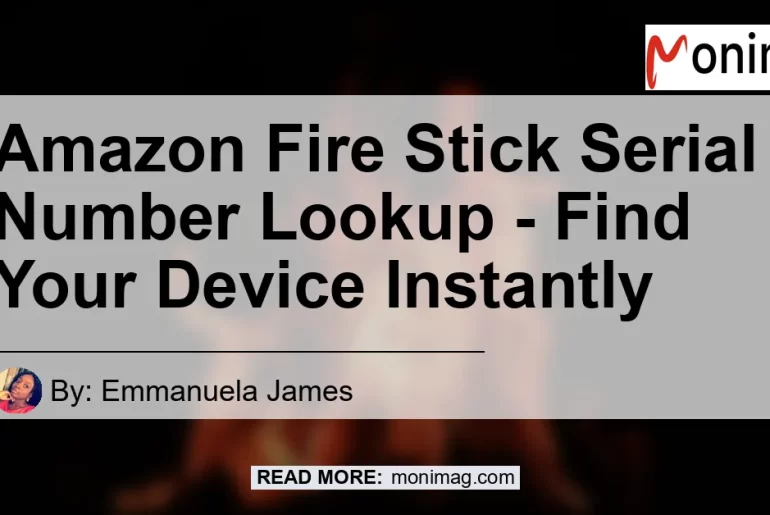Introduction
Are you looking to find the serial number of your Amazon Fire Stick? Look no further! In this article, we will guide you through the process of Amazon Fire Stick serial number lookup. Whether you’re trying to determine the model year of your device or want to check its origin and rootability, we have the answers for you. So, let’s dive in and discover how you can quickly find the serial number of your Amazon Fire Stick.
How to Find the Serial Number?
When it comes to locating the serial number of your Amazon Fire Stick, there are a few different methods you can try. We will walk you through each one step by step.
- Check the Label on the Back of the Device
One way to find the serial number of your Amazon Fire Stick is to check the label on the back of the device. Look for the model number on this label, which is usually located towards the bottom. The model number typically starts with “TF-” followed by a series of numbers and letters. This model number can help you determine the year and specifications of your Fire Stick.
- Search in the Device Settings
If you have already set up your Fire Stick and want to find the serial number through its settings, follow these steps:
- Go to your Fire Stick’s home screen.
- Navigate to “Settings” using the remote control.
- Select “System” and then “About”.
-
Look for the “Device” or “System” information, where you should find the serial number of your Fire Stick.
-
Amazon Account and Devices Page
Another way to find the serial number of your Fire Stick is by accessing your Amazon account and going to the “Devices” page. Here’s how you can do it:
- Go to Amazon’s website and sign in to your account.
- Hover over the “Account & Lists” option in the top-right corner.
- From the dropdown menu, select “Content & Devices”.
- Navigate to the “Devices” tab.
-
Look for your Fire Stick in the list of devices and click on it to see the associated serial number.
-
Check the Box
If you still have the original packaging of your Fire Stick, you can find the serial number on the barcoded sticker located on the bottom of the box. The serial number is usually indicated by the label “DSN” to the left of the number.
Why is Serial Number Lookup Important?
Now that you know how to find the serial number of your Amazon Fire Stick, let’s discuss why serial number lookup is important. Here are a few reasons why you might want to determine the origin and rootability of your device:
1. Checking Rootability
Rooting an Amazon Fire Stick allows you to access more customization options and install apps that are not available through the Amazon Appstore. By checking the rootability of your Fire Stick using the serial number lookup, you can determine if it is compatible with rooting methods.
2. Verifying Device Authenticity
Serial number lookup can help you verify the authenticity of your Amazon Fire Stick. By confirming the origin of the device, you can ensure that you have a genuine product and not a counterfeit or unauthorized version.
3. Identifying Model Year and Specifications
Finding the serial number of your Fire Stick allows you to determine its model year and specifications. This information can be useful if you want to compare your device with newer models or troubleshoot compatibility issues with certain apps or features.
4. Warranty and Customer Support
Knowing your Fire Stick’s serial number can come in handy when you need to contact customer support for any technical issues or warranty claims. Having this information readily available can streamline the process and help resolve any problems more efficiently.
Recommended Products
Now that you have a better understanding of how to find the serial number of your Amazon Fire Stick, let’s explore some recommended products that can enhance your streaming experience. These products are designed to complement your Fire Stick and provide additional features and functionalities. Here are our top picks:
-
Amazon Ethernet Adapter for Fire TV Devices – This ethernet adapter allows you to connect your Fire Stick directly to your router, providing a stable and reliable internet connection. Enjoy seamless streaming without the frustration of buffering or lag. Check it out here
-
Logitech Harmony Companion All-in-One Remote Control – Tired of juggling multiple remote controls? The Logitech Harmony Companion is the perfect solution. With this universal remote, you can control not only your Fire Stick but also other home entertainment devices, such as your TV, sound system, and gaming console. Say goodbye to remote control clutter! Check it out here
-
Mounting Dream Full Motion TV Wall Mount Bracket – Elevate your viewing experience with a wall-mounted Fire Stick. This full motion TV wall mount bracket from Mounting Dream allows you to tilt, swivel, and extend your TV to achieve the perfect viewing angle. It is compatible with most TV brands and sizes, making it a versatile choice for any home. Check it out here
-
Fire TV Stick 4K with Alexa Voice Remote – Looking to upgrade your Fire Stick? The Fire TV Stick 4K offers an enhanced streaming experience with support for 4K Ultra HD, Dolby Vision, HDR, and HDR10+. It also comes with an Alexa Voice Remote for convenient voice controls. Enjoy your favorite shows and movies in stunning detail and clarity. Check it out here.
Conclusion
In conclusion, finding the serial number of your Amazon Fire Stick is essential for various reasons, including checking rootability, verifying device authenticity, identifying model year and specifications, and accessing customer support. By following the steps provided in this article, you can easily locate the serial number of your Fire Stick and benefit from the additional features and functionalities that our recommended products offer.
Our top pick among the recommended products is the Fire TV Stick 4K with Alexa Voice Remote. With its support for 4K Ultra HD, Dolby Vision, and HDR10+, this device ensures an immersive and high-quality streaming experience. The Alexa Voice Remote adds convenience and simplicity to navigating your favorite shows and apps. Upgrade your streaming setup now with the Fire TV Stick 4K and elevate your entertainment to new heights.
Check out the Fire TV Stick 4K with Alexa Voice Remote here and take your streaming experience to the next level. Happy streaming!