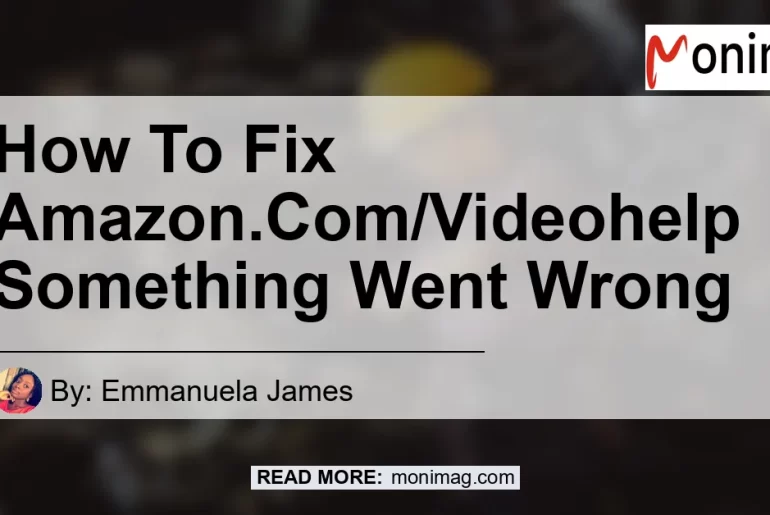If you’ve encountered the “Something went wrong” message while using Amazon Prime Video, don’t worry. This error message is a common occurrence and can be easily resolved. In this article, we’ll guide you through the steps on how to fix this error and get back to enjoying your favorite shows and movies on Amazon Prime Video.
Check Your Network Connection
The first thing you should do when encountering the “Something went wrong” error on Amazon Prime Video is to check your network connection. A poor internet connection is often the culprit behind this error message. To fix this issue, follow these steps:
- Unplug your router from the power source.
- Disconnect and reconnect to your internet network.
- Plug your router back in and wait for it to fully restart.
By following these steps, you can ensure that your network connection is stable and can support streaming on Amazon Prime Video.
Try Again Later
If the “Something went wrong” error persists even after checking your network connection, the next solution is to simply try again later. Sometimes, this error is temporary and can be resolved by giving it some time. Wait for a few minutes or an hour, then try accessing Amazon Prime Video again. If the error persists, proceed to the next fix.
Log out and Log into Your Amazon Account
Another solution to the “Something went wrong” error is to log out of your Amazon account on the device you’re using and then log back in. Follow these steps to do so:
- Open the Amazon Prime Video app or website.
- Go to the “Settings” or “Account” section.
- Find the option to sign out of your account.
- After signing out, sign back in using your Amazon account credentials.
By logging out and logging back in, you refresh the connection between your device and Amazon Prime Video, potentially resolving any issues causing the error message.
Restart Your Device
A simple but often effective solution for various technical issues is to restart the device you’re using to stream Amazon Prime Video. Whether you’re using a smart TV, streaming stick, smartphone, or tablet, restarting the device can clear any temporary glitches or software errors.
- Fully power off your device.
- Wait for a few moments.
- Power on your device and try accessing Amazon Prime Video again.
Check and Fix Your Internet Connection
If none of the previous fixes have resolved the “Something went wrong” error, it’s time to check and fix your internet connection. Here are a few steps you can take to ensure a stable and reliable internet connection:
- Use a wired connection instead of Wi-Fi if possible.
- Move your router closer to your streaming device.
- Reduce the number of devices connected to your network.
- Check for any firmware updates for your router.
- Contact your internet service provider for further assistance.
Taking these steps can help address any underlying issues with your internet connection, potentially resolving the error message on Amazon Prime Video.
In conclusion, encountering the “Something went wrong” error on Amazon Prime Video can be frustrating, but there are several solutions you can try to resolve it. Follow the steps outlined in this article to fix the error and enjoy uninterrupted streaming on Amazon Prime Video.
Best Recommended Product: TP-Link AC1750 Smart WiFi Router
Among the products available on Amazon, the TP-Link AC1750 Smart WiFi Router stands out as the best option for ensuring a reliable and stable internet connection. With its advanced features and strong signal strength, this router can greatly improve your streaming experience on Amazon Prime Video.
You can find the TP-Link AC1750 Smart WiFi Router on Amazon here.


Note: The author of this blog article is not related to any provided products or services mentioned.