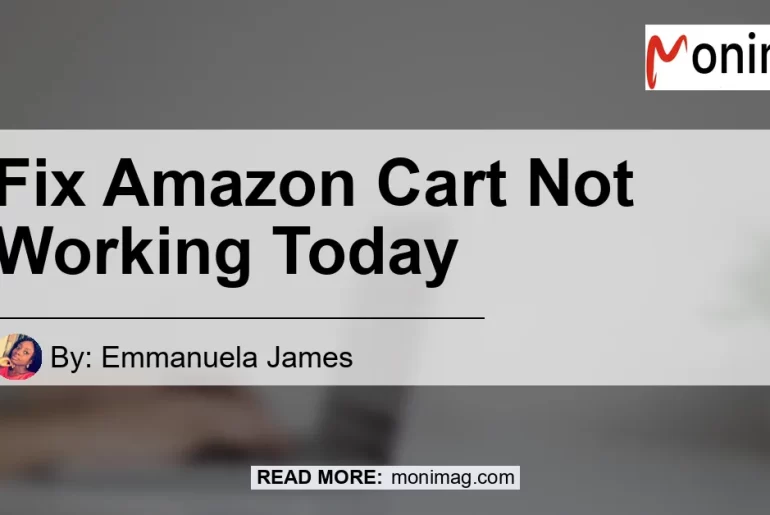Is your Amazon cart not working? Are you experiencing frustration and inconvenience when trying to make a purchase on the world’s largest online marketplace? Don’t worry, you’re not alone. Many people encounter issues with their Amazon cart, but luckily there are steps you can take to resolve them. In this comprehensive guide, we will walk you through the process of fixing your Amazon cart when it’s not working properly. So let’s dive in and get your shopping experience back on track!
Why Is Your Amazon Cart Not Working?
Before we delve into the solutions, let’s quickly understand why your Amazon cart may not be working in the first place. There can be several reasons behind this issue, such as:
- Internet Connection: A weak or unstable internet connection can disrupt your cart functionality.
- Outdated App or Browser: Using an outdated version of the Amazon app or web browser can cause compatibility issues.
- Device Cache and Cookies: Accumulated cache and cookies may interfere with the functioning of your cart.
- Server Issues: Amazon’s servers can experience temporary glitches or maintenance, resulting in cart malfunctions.
How to Fix Amazon Cart Not Working?
Now that we know the possible causes, let’s explore the solutions to fix your Amazon cart not working. Follow these step-by-step instructions to get your cart up and running smoothly again:
Step 1: Check Your Internet Connection
The first and simplest step is to check your internet connection. Ensure that you have a stable and reliable internet connection to avoid any disruptions in your cart functionality. Try refreshing the page or switching to a different device to see if the problem persists.
Step 2: Update Amazon App or Browser
Using an outdated version of the Amazon app or web browser can lead to compatibility issues, resulting in a malfunctioning cart. To fix this, update your Amazon app or web browser to the latest version available. Check the app store or the official website for updates and install them accordingly.
Step 3: Clear Cache and Cookies
Accumulated cache and cookies can sometimes interfere with the functioning of your Amazon cart. To resolve this issue, clear your browser’s cache and cookies. Here’s how:
- For Google Chrome:
- Click on the three vertical dots in the top-right corner of your browser.
- Go to “More Tools” and select “Clear browsing data.”
- Choose the time range and make sure “Cookies and other site data” and “Cached images and files” are selected.
-
Click on “Clear data.”
-
For Mozilla Firefox:
- Click on the three horizontal lines in the top-right corner of your browser.
- Go to “Options” and select “Privacy & Security.”
- Scroll down to the “Cookies and Site Data” section and click on “Clear Data.”
- Make sure both “Cookies and Site Data” and “Cached Web Content” are selected.
- Click on “Clear.”
Step 4: Check Amazon Cart Server Status
Sometimes, the issue may not be on your end but rather with Amazon’s servers. To check the status of Amazon’s servers, you can visit their official website or use third-party websites that monitor server status. If the servers are down or experiencing issues, you may have to wait until they are resolved.
Step 5: Contact Amazon Customer Support
If none of the above steps resolve your cart not working issue, it’s time to reach out to Amazon customer support. They have a dedicated team of professionals who can assist you in resolving any technical issues you may be facing with your Amazon cart. Contact their customer support through their website or app to seek help and get back to your shopping without any hassle.
Recommended Products to Enhance Your Amazon Shopping Experience
While we have covered the steps to fix your Amazon cart not working, it is essential to enhance your overall shopping experience on the platform. Here are some recommended products that can add value to your Amazon journey:
-
Wi-Fi Range Extender – Ensure a stable and reliable internet connection throughout your home with a Wi-Fi range extender. This device amplifies your Wi-Fi signal, eliminating dead spots and providing seamless connectivity. Search for Wi-Fi Range Extender
-
Wireless Mouse – Improve your browsing and shopping experience with a wireless mouse. Say goodbye to tangled wires and enjoy the convenience of wireless navigation. Search for Wireless Mouse
-
Portable Charger – Never run out of battery during your online shopping sessions with a portable charger. This handy device ensures your devices are always charged, even when you’re on the go. Search for Portable Charger
-
Smart Speaker – Make your Amazon shopping hands-free and effortless with a smart speaker. Get instant product information, place orders, and track your packages just by using your voice. Search for Smart Speaker
-
Protective Case – Safeguard your valuable products with a protective case. Whether it’s your smartphone, tablet, or laptop, a sturdy case will provide the necessary protection against accidental damage. Search for Protective Case
Note: The best product recommended to enhance your Amazon shopping experience is the Wi-Fi Range Extender. It ensures a stable internet connection throughout your home, eliminating any disruptions in your cart functionality.
Conclusion
Experiencing issues with your Amazon cart can be frustrating, especially when you’re eager to make a purchase. However, by following the steps outlined in this guide, you can quickly troubleshoot and fix your cart not working issue. Remember to check your internet connection, update your app or browser, clear cache and cookies, and monitor Amazon’s server status. If the problem persists, reach out to Amazon customer support for assistance.
Additionally, to enhance your overall shopping experience on Amazon, consider investing in the recommended products mentioned above. The Wi-Fi Range Extender, in particular, is highly recommended to ensure a stable and uninterrupted internet connection. With these solutions and product recommendations, you can enjoy a seamless and hassle-free shopping experience on Amazon. Happy shopping!