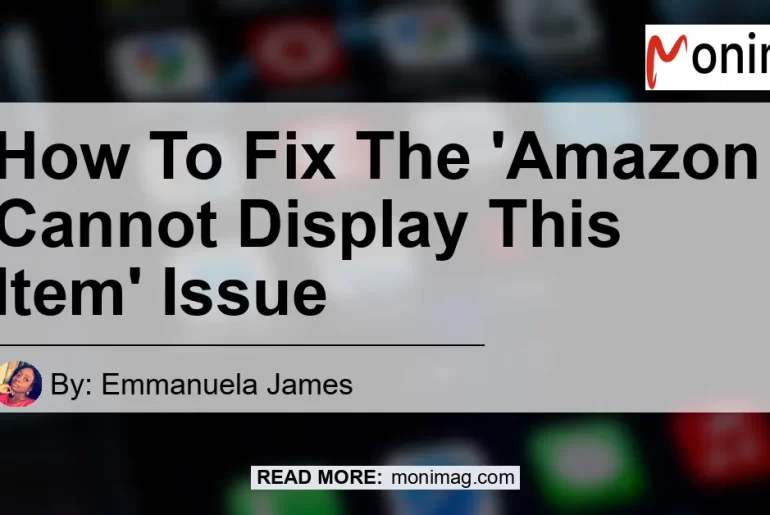If you’re an avid online shopper, chances are you’ve come across the frustrating error message that says, “Amazon cannot display this item.” This error can occur when trying to view past or existing orders, track a package, or access certain items on Amazon. It can be a frustrating experience, especially if you’re trying to get information or updates about a specific order. In this article, we’ll explore the possible reasons behind this issue and provide you with some simple solutions to fix it.
What Does the ‘Amazon Cannot Display This Item’ Error Mean?
When you encounter the “Amazon cannot display this item” error, it means that there is a problem with retrieving or displaying the information you’re trying to access. The error message typically appears when you’re trying to view your past or existing orders, track a package, or access certain product pages on Amazon. It can be caused by various factors, including technical glitches, server issues, or problems with your account or device.
Reasons for the ‘Amazon Cannot Display This Item’ Error
There are several reasons why you might encounter the “Amazon cannot display this item” error. Some of the common causes include:
-
Technical Glitches: Occasionally, Amazon experiences technical glitches that can affect the display of certain items or order information. These issues are usually temporary and can be resolved by refreshing the page or trying again later.
-
Server Issues: Amazon’s servers may experience downtime or other issues, preventing the proper display of items or order information. These issues are usually resolved by Amazon’s technical team, but it may take some time.
-
Account Problems: If there is an issue with your Amazon account, such as an incomplete order or a problem with your payment method, it can cause the “Amazon cannot display this item” error. In such cases, you may need to update your account information or contact Amazon’s customer support for assistance.
-
Device or Browser Compatibility: Sometimes, the error message may be caused by compatibility issues between your device or web browser and Amazon’s website. Clearing your browser cache or using a different device or browser can help resolve this issue.
How to Fix the ‘Amazon Cannot Display This Item’ Error
Now that we understand some of the possible causes of the “Amazon cannot display this item” error, let’s explore some simple solutions to fix it:
Solution 1: Refresh the Page
The first and easiest solution is to simply refresh the page. Sometimes, the error message may appear due to a temporary glitch or connectivity issue. By refreshing the page, you can give Amazon‘s servers another chance to retrieve and display the information correctly. To refresh the page, click on the refresh button in your web browser or press the F5 key on your keyboard.
Solution 2: Check Your Internet Connection
Another common reason for the “Amazon cannot display this item” error is a poor or unstable internet connection. To ensure a stable connection, try the following steps:
- Check if other websites and apps are loading properly. If they are not, there may be an issue with your internet service provider or your device’s connection.
- Restart your modem or router to refresh the connection.
- Move closer to your Wi-Fi router if you’re using a wireless connection, as a weak signal can cause connectivity issues.
Solution 3: Clear Your Browser Cache
If the error persists, it might be due to cached data in your web browser. Clearing your browser cache can help resolve this issue. Here’s how to do it for different web browsers:
-
Google Chrome: Click on the three dots in the top-right corner, go to “More Tools,” then click on “Clear browsing data.” Select the time range, check the box next to “Cached images and files,” and click on “Clear data.”
-
Mozilla Firefox: Click on the three bars in the top-right corner, go to “Options,” then select “Privacy & Security” from the left sidebar. Under the “Cookies and Site Data” section, click on “Clear Data.” Check the box next to “Cached Web Content” and click on “Clear.”
-
Apple Safari: Click on “Safari” in the top menu, go to “Preferences,” then select the “Privacy” tab. Click on “Manage Website Data,” search for Amazon, and click on “Remove All.” Confirm your decision by clicking on “Remove Now.”
-
Microsoft Edge: Click on the three dots in the top-right corner, go to “Settings,” then click on “Privacy, search, and services” from the left sidebar. Under the “Clear browsing data” section, click on “Choose what to clear.” Check the box next to “Cached images and files” and click on “Clear.”
Solution 4: Try a Different Browser or Device
If clearing your browser cache doesn’t resolve the issue, you can try accessing Amazon on a different web browser or device. Sometimes, compatibility issues between your current browser or device and Amazon‘s website can cause the error message. Try using Google Chrome, Mozilla Firefox, Apple Safari, or Microsoft Edge to see if the issue persists. Alternatively, you can also try accessing Amazon from a different device, such as a smartphone or tablet.
Solution 5: Update Your Amazon Account Information
If none of the above solutions work, it’s possible that there’s an issue with your Amazon account. Check if your payment methods are up to date and if there are any incomplete or pending orders. Sometimes, an incomplete order or a problem with your payment method can prevent the display of certain items or order information. Update your account information accordingly or contact Amazon’s customer support for assistance.
Solution 6: Contact Amazon Customer Support
If you’ve tried all the above solutions and you’re still encountering the “Amazon cannot display this item” error, it’s recommended to contact Amazon’s customer support for further assistance. They will be able to investigate the issue on their end and help you resolve it.
In Conclusion
Encountering the “Amazon cannot display this item” error can be a frustrating experience, but there are several solutions that can help you fix the issue. By refreshing the page, checking your internet connection, clearing your browser cache, trying a different browser or device, updating your Amazon account information, and contacting Amazon customer support, you can increase your chances of resolving the error and accessing the information or items you need.
During our research, we came across several products that can enhance your online shopping experience on Amazon. One product that stood out from the rest is the Logitech MX Master 3 Wireless Mouse. This wireless mouse offers exceptional precision, comfort, and customization options, making it the perfect companion for navigating through Amazon’s website and placing orders effortlessly. You can find the Logitech MX Master 3 Wireless Mouse on Amazon by clicking here.


Ensure a seamless online shopping experience by addressing the “Amazon cannot display this item” error with the recommended solutions and enhance your browsing and purchasing experience with the Logitech MX Master 3 Wireless Mouse. Happy shopping!