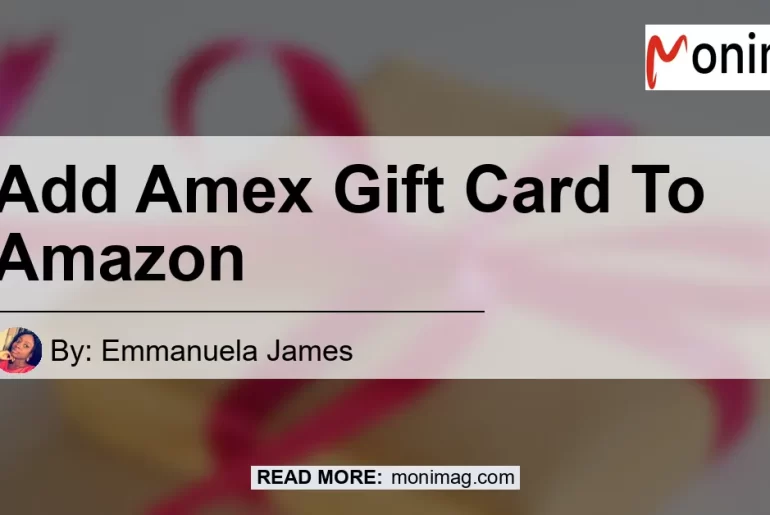Are you wondering how to add your Amex gift card to Amazon? Look no further, as this article will guide you through the step-by-step process of adding your Amex gift card as a payment method on Amazon. Whether you received a Mastercard, Visa, or Amex gift card, registering it with the issuing bank is the first step towards accessing its funds. Once registered, you can easily add your gift card to Amazon and use it for your purchases. So, let’s dive into the process of adding your Amex gift card to Amazon!
Step 1: Register Your Gift Card with the Issuing Bank
To begin the process, you need to register your Amex gift card with the issuing bank. Whether it’s a Mastercard, Visa, or Amex gift card, each card has a unique registration process. Follow these general steps to register your gift card:
- Locate the website or phone number provided on the back of your gift card.
- Visit the website or call the number to access the registration portal.
- Enter the required information, such as the gift card number, expiration date, and security code.
- Follow any additional instructions provided by the issuing bank to complete the registration process.
Once you have successfully registered your gift card, you can move on to the next step of adding it to your Amazon account.
Step 2: Add Your Gift Card as a Payment Method on Amazon
Now that your gift card is registered, it’s time to add it as a payment method on Amazon. Follow these steps to easily add your Amex gift card to your Amazon account:
- Log in to your Amazon account using your email address and password.
- From the homepage, hover over the “Your Account” option in the top right corner of the screen.
- In the drop-down menu that appears, click on “Your Account”.
- Scroll down to the “Payment options” section and click on “Your Payments”.
- Select “Add a payment method” to proceed with adding your gift card.
- Fill in the necessary information, including the gift card number, expiration date, and security code.
- Click “Add your card” to complete the process of adding your gift card to Amazon.
Congratulations! You have now successfully added your Amex gift card as a payment method on Amazon. Now let’s move on to the next step of reloading your gift card balance.
Step 3: Reload Your Gift Card Balance
If you have multiple gift cards that you want to consolidate into one balance, or if you want to increase the balance on your Amex gift card, you can reload your gift card balance on Amazon. Follow these steps to reload your Amex gift card balance:
- Log in to your Amazon account using your email address and password.
- From the homepage, hover over the “Your Account” option in the top right corner of the screen.
- In the drop-down menu that appears, click on “Your Account”.
- Scroll down to the “Payment options” section and click on “Your Payments”.
- In the “Payment methods” tab, locate your Amex gift card and select “Reload”.
- Input the amount that you want to reload onto your gift card balance.
- Follow the prompts to complete the reload process and finalize the transaction.
By following these steps, you can easily reload your Amex gift card balance on Amazon. This is particularly useful if you have multiple gift cards that you want to consolidate or if you want to increase the balance on your Amex gift card. Now that you know how to add and reload your Amex gift card on Amazon, you can start using it for your online purchases.
Conclusion
In conclusion, adding your Amex gift card to Amazon is a simple process that can be done in just a few steps. By registering your gift card with the issuing bank and adding it as a payment method on Amazon, you can easily access the funds on your Amex gift card whenever you make a purchase. Additionally, reloading your gift card balance on Amazon allows you to consolidate multiple gift cards or increase the balance on your Amex gift card. So, what are you waiting for? Start adding your Amex gift card to Amazon and enjoy the convenience of using it for all your online shopping needs.
Best Recommended Product: Amazon Echo
Now that you know how to add your Amex gift card to Amazon, why not treat yourself to a smart home device? The Amazon Echo is an innovative product that combines the power of voice control with a wide range of features. With the Amazon Echo, you can play music, check the weather, control smart home devices, and much more, all with a simple voice command.
To purchase the Amazon Echo, simply click here and add it to your cart. With its sleek design and advanced capabilities, the Amazon Echo is a must-have device for any tech-savvy individual.


Remember, adding your Amex gift card to Amazon opens up a world of possibilities, allowing you to enjoy the convenience of online shopping with the funds on your gift card. So go ahead, start adding your Amex gift card to Amazon today and indulge in a seamless shopping experience!