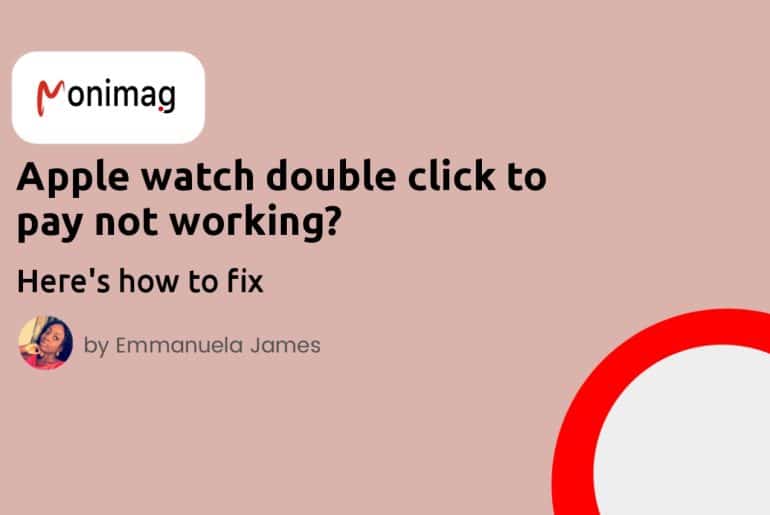Double Click to Pay is a convenient feature that allows users to use your Apple Watch to make payments at participating retailers. However, it can be frustrating if you’re having trouble using this feature.
Fortunately, you can try a few steps to fix the issue.
We’ll review these steps to help you get Double Click to Pay up and running again. Whether you’re a seasoned Apple Watch user or new to the device, this article will provide you with the information you need to troubleshoot any issues you may be experiencing with Double Click to Pay
Here’s how to fix Apple watch double click to pay not working
Among the many issues apple device users face, this one is one of the most common. You try to unlock your phone and simultaneously open the apple pay app on your device. However, when you double-click, the app doesn’t show up.
More often than not, this happens because many Apple device users make mistakes, thinking they are to double-click their Apple watch screen. Whereas, that’s not the case. You’re not meant to double-tap your Apple Watch (or iPhone) screen. Rather, you are to double-click your device side button, otherwise known as the power button.
So, if you’ve been making that mistake, you might want to try that again to know if the double-click is actually working or not. And if you’re sure that you have been clicking on the right place and it’s not working, you should continue reading to see how you can fix that.
And with that being said, let’s see a few ways to fix this issue.
Activate the Double Click in your settings
It’s possible the double-click feature isn’t even activated on your mobile watch, as it’s usually disabled by default.
In other words, you might want to confirm. To do this, following the steps below:
- Launch your Settings app
- Scroll down until you see the “Wallet and Apple pay” option, and click on it
- You will see a “Double-click side button” option.
- Tap on the toggle beside it to enable the setting.
- This will allow you to double-click on your side/power button to open the apple pay app. (Keep in mind that this setting doesn’t work for double-tap on the screen. It only works for the side button).
Try double-clicking the side button again, and the Apple pay app should show up.
Restart the Watch
Some problems you might be having with your Apple Watch, such as issues with Double Click to Pay, may be resolved by restarting the gadget. Restarting your Apple Watch causes it to shut down and then restart, which might allow the operating system to become more current and possibly resolve any issues that might be the source of the difficulty you’re experiencing.
There are several reasons you might want to restart your Apple Watch, including the following:
- If your watch is reacting slowly or freezing.
- If a certain software or function, such as Double Click to Pay, is giving you problems.
- if your watch is acting strangely or in an unexpected manner.
- If you recently updated your watch or made a change to it and are having problems.
Generally speaking, restarting your Apple Watch can be a quick and simple solution to any issues you might have with the gadget. Additionally, it might be worthwhile if you’re having issues with Double Click to Pay or any other feature.
To restart your Apple Watch, press and hold the side button until the power off slider appears. After dragging the slider to the left to switch off your watch, press and hold the side button once more until the Apple logo appears. Your Apple Watch will restart, which might help with any problems you’re having.
Check your credit cards
It’s likely that there is a problem with your credit or debit card if you’re experiencing problems using the “Double Click to Pay” feature on your Apple Watch. A few explanations on why this might be the case are as follows:
- Your credit card could be cancelled or expired: Your card cannot be used with Apple Pay or any other payment system if it has expired or been cancelled.
- Your credit card might have hit its limit: You may be restricted in how much you can spend in a certain time period with some credit or debit cards. If your limit has been surpassed, it’s possible that you won’t be able to use Apple Pay with your card until the limit is reset.
- There’s a chance your card was declined: Your card won’t work with Apple Pay if it has been declined for any reason. Numerous factors, such as insufficient cash, false information, or fraud control mechanisms, may be to blame for this.
You must speak with your bank or the credit card company to check for any problems with your credit or debit card.
In addition, make sure your card has been properly loaded to your Apple Pay wallet. Open the Wallet app on your iPhone and make sure your card is listed there to do this. To add your card if it isn’t already there, hit the “+” button.
Try using Assistive Touch
Apple devices come with an Assistive Touch feature that will allow you to make payments with apple pay and use other features by tapping on a button on your device screen.
This feature will be very useful, especially if your device button is becoming stiff or not easy to double-click. That said, let’s see how to set up this feature.
- Head over to your device Settings
- Navigate to Accessibility > Touch
- On the Touch settings page, locate Assistive Touch setting and toggle on the feature
- Next, you need to scroll down on that page and tap “Confirm with Assistive Touch.” This will allow you to tap on buttons on your screen instead of Double-clicking the side button to open apple pay.
- Click on Continue
- Now, you need to double-click your side button to confirm the feature.
- After that, enter your lock screen passcode and double-click the side button again, enabling the Assistive Touch feature.
With this, you can now use Apple Pay by tapping the shaded round button on your screen (Assistive Touch button) and navigating to the Device.
Final Thoughts
This article has a few tips and tricks that work for your Apple watch double-click to pay not working issue. However, if the issue still persists and you don’t want to use the Assistive Touch feature, you may have to take your device to an Apple workshop. They will find out why it isn’t working and fix it easily.